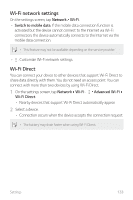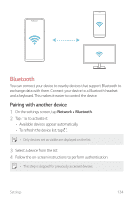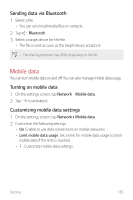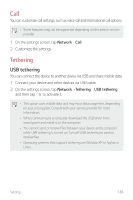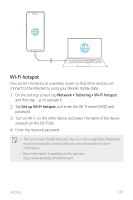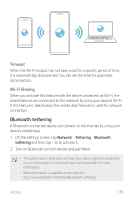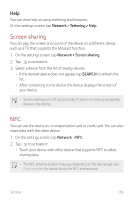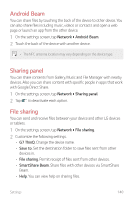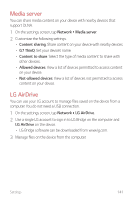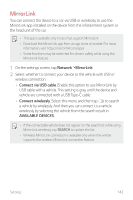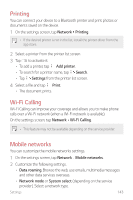LG G7 ThinQ Owners Manual - Page 139
Bluetooth tethering, Timeout, Wi-Fi Sharing
 |
View all LG G7 ThinQ manuals
Add to My Manuals
Save this manual to your list of manuals |
Page 139 highlights
Timeout When the Wi-Fi hotspot has not been used for a specific period of time, it is automatically disconnected. You can set the time for automatic disconnection. Wi-Fi Sharing When you activate this feature with the device connected via Wi-Fi, the shared devices are connected to the network by using your device's Wi-Fi. If this feature is deactivated, the mobile data features is used for network connection. Bluetooth tethering A Bluetooth-connected device can connect to the Internet by using your device's mobile data. 1 On the settings screen, tap Network Tethering Bluetooth tethering and then tap to activate it. 2 Turn on Bluetooth on both devices and pair them. • This option uses mobile data and may incur data usage fees, depending on your pricing plan. Consult with your service provider for more information. • More information is available at this web site: http://www.android.com/tether#Bluetooth_tethering Settings 138