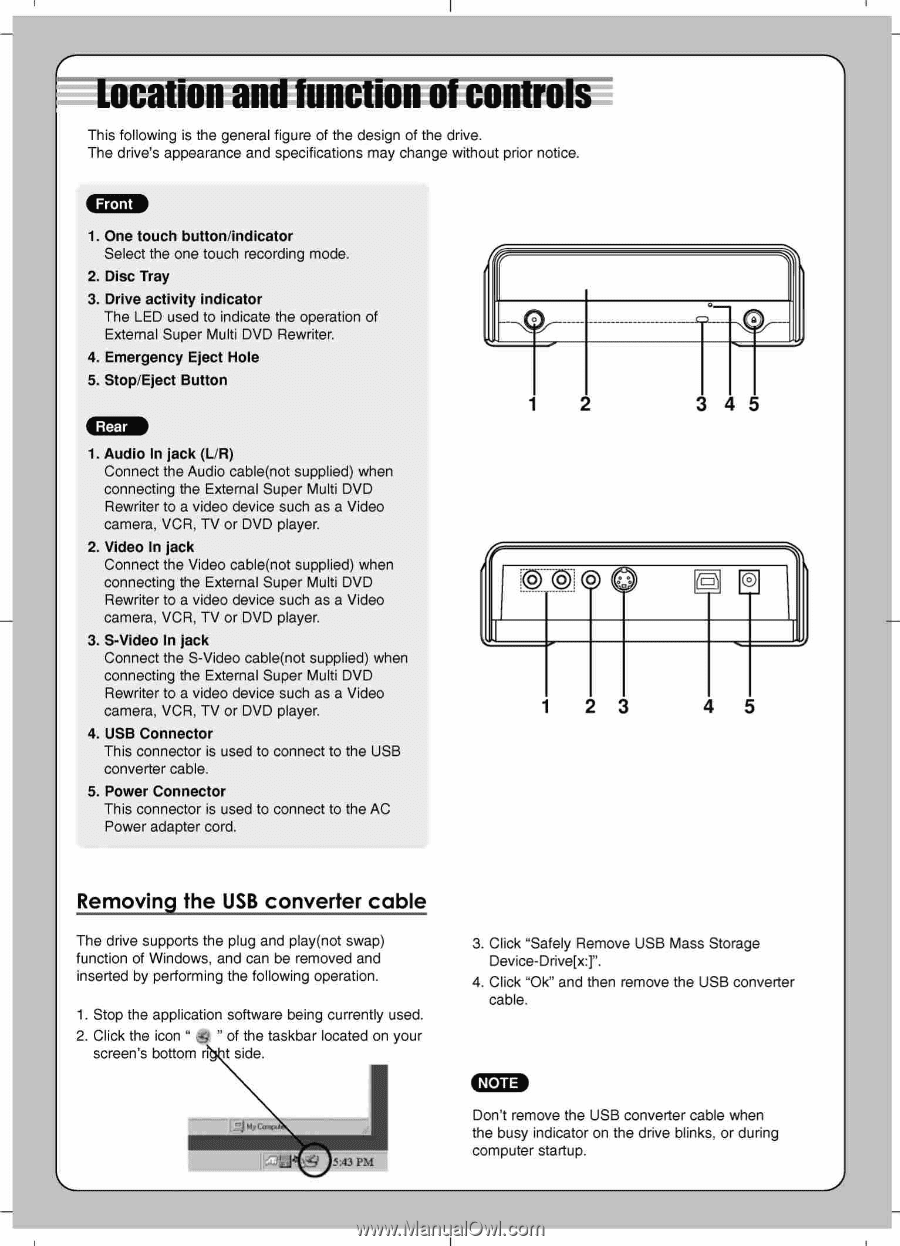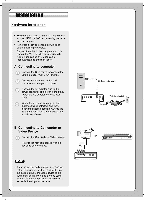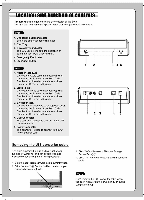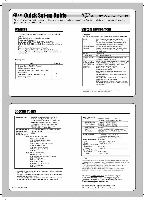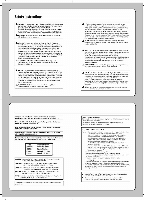LG GSA5169D Installation Guide - Page 2
Location, unction, controls
 |
UPC - 048231294478
View all LG GSA5169D manuals
Add to My Manuals
Save this manual to your list of manuals |
Page 2 highlights
■ Location and-unction of controls This following is the general figure of the design of the drive. The drive's appearance and specifications may change without prior notice. Front 1. One touch button/indicator Select the one touch recording mode. 2. Disc Tray 3. Drive activity indicator The LED used to indicate the operation of External Super Multi DVD Rewriter. 4. Emergency Eject Hole 5. Stop/Eject Button Rear 1. Audio In jack (L/R) Connect the Audio cable(not supplied) when connecting the External Super Multi DVD Rewriter to a video device such as a Video camera, VCR, TV or DVD player. 2. Video In jack Connect the Video cable(not supplied) when connecting the External Super Multi DVD Rewriter to a video device such as a Video camera, VCR, TV or DVD player. 3. S-Video In jack Connect the S-Video cable(not supplied) when connecting the External Super Multi DVD Rewriter to a video device such as a Video camera, VCR, TV or DVD player. 2 4. USB Connector This connector is used to connect to the USB converter cable. 5. Power Connector This connector is used to connect to the AC Power adapter cord. Iii 3 45 Removing the USB converter cable The drive supports the plug and play(not swap) function of Windows. and can be removed and inserted by performing the following operation. 1. Stop the application software being currently used. 2. Click the icon of the taskbar located on your screen's bottom rib t side. 5:43 PM 3. Click "Safely Remove USB Mass Storage Device-Drive[xT. 4. Click "Ok" and then remove the USB converter cable. NOTE Don't remove the USB converter cable when the busy indicator on the drive blinks. or during computer startup.