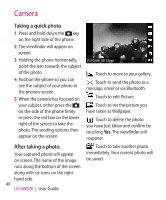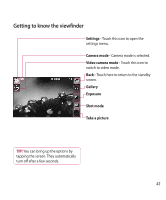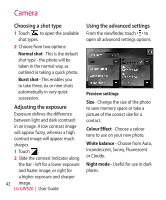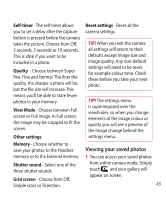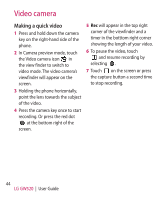LG GW520 User Guide - Page 45
After making a video
 |
View all LG GW520 manuals
Add to My Manuals
Save this manual to your list of manuals |
Page 45 highlights
After making a video A still image representing your captured video will appear on the screen. The name of the video runs along the bottom of the screen along with six icons on the righthand side. Touch to view a gallery of saved videos and images. Touch to delete the video you have just made and confirm by touching Yes. The viewfinder will reappear. Touch to make another video immediately. Your current video will be saved. V120108_06.37.3gp Touch to play the video. Touch to send the video as a Message or Email or via Bluetooth. Touch to edit the video. 45

±5
After making a video
A still image representing your
captured video will appear on the
screen. The name of the video runs
along the bottom of the screen
along with six icons on the right-
hand side.
Touch to play the video.
Touch to send the video as a
Message or Email
or via
Bluetooth
.
Touch to edit the video.
Touch to view a gallery of
saved videos and images.
Touch to delete the video you
have just made and confirm by
touching
Yes
. The viewfinder will
reappear.
Touch to make another video
immediately. Your current video will
be saved.
V120108_06.37.3gp