LG HU70LA Owners Manual - Page 96
Tips for Using a USB storage device, Q.Settings
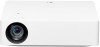 |
View all LG HU70LA manuals
Add to My Manuals
Save this manual to your list of manuals |
Page 96 highlights
ENGLISH 44 Tips for Using a USB storage device • A USB storage device that has a built-in automatic recognition program or uses its own driver might not be recognizable. • Some USB storage devices may not be supported or may not work properly. • If you use a USB extension cable, the USB storage device may not be recognized or may not work properly. • Please use only USB storage devices formatted with the FAT32 or NTFS file system provided by Windows OS. • It is recommended that you use an external USB HDD with a rated voltage of 5 V or less and a rated current of 500 mA or less. • It is recommended that you use a USB hub or hard disk drive with a power supply. (If the power supplied is not sufficient, the USB storage device may not be detected properly.) • It is recommended that you use a USB stick of 32 GB or less or a USB HDD of 2 TB or less. • If a USB HDD with power-saving function does not work, turn the hard drive off and on again to make it work properly. See the owner's manual for the USB HDD for more information. • Data on a USB storage device may be damaged, so it is recommended that you back up any important files. Users are responsible for data management. The manufacturer bears no responsibility. • Press the button on the remote control. To remove the USB storage device, press the Eject ( ) button, which appears at the top when you focus on the USB storage device you want to remove. If you disconnect the USB storage device without selecting [EJECT], an error may occur in your projector or storage device. • For more information on other connection methods, go to (Q.Settings) [Connection] [Device Connector]. • Press and hold the button on your remote control. Select the connected USB from [Home Dashboard] [INPUTS] and select the [FORMAT] button to format the USB storage device. After format, all the data of USB storage device will be deleted and formatted as NTFS or FAT32 file system. • When connecting a USB storage device, a random file/folder can be created to provide Smart projector services such as the saving and retrieving of thumbnail images.















