LG HU85LA Owners Manual - Page 59
Network Setting Warnings, Base-T, or 100 Base TX LAN port.
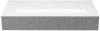 |
View all LG HU85LA manuals
Add to My Manuals
Save this manual to your list of manuals |
Page 59 highlights
ENGLISH 9 Network Setting Warnings • Use standard LAN cable (connect to Cat7 or higher with RJ45 connector, 10 Base-T, or 100 Base TX LAN port). • Resetting the modem may fix some network connection problems. Turn the power OFF, disconnect and reconnect it, and then turn the power on to solve the problem. • LG Electronics is not responsible for any network connection problems or any faults, malfunctions, or errors caused by network connection. • The network connection may not work properly because of network settings or the Internet service provider. • DSL service must use a DSL modem; and cable service must use a cable modem. Since only a limited number of network connections may be available, projector network setting may not be used depending on the contract with Internet service provider. (If the contract does not allow more than one device per line, only the already-connected PC may be used.) • A wireless network can experience interference from other devices that use the 2.4 GHz frequency (wireless phone, Bluetooth device, or microwave oven). Although interference can also happen when using the 5 GHz frequency, it is less likely to occur. • The wireless environment can make wireless network service run slowly. • Failure to turn off all local home networks may cause excessive traffic on some devices. • The access point device must support wireless connections and wireless connection feature must be enabled on the device to have AP (access point) connection. Contact the service provider for availability of wireless connections on the access point. • Check SSID and security settings of the AP. Refer to the appropriate documentation for SSID and security settings of the AP. • Invalid settings of network devices (wired/wireless line sharer, hub) can cause the projector to operate slowly or not operate properly. Install the devices correctly according to the appropriate manual and network. • The connection method may differ depending on the AP manufacturer.















