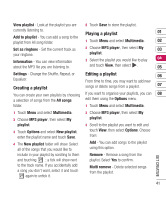LG KF510 User Guide - Page 38
Video camera
 |
View all LG KF510 manuals
Add to My Manuals
Save this manual to your list of manuals |
Page 38 highlights
Video camera Getting to know the viewfinder When you open the viewfinder, you'll see the following icons displayed on the screen. Note: You can adjust the zoom using the volume key on the left side of the phone. Using the quick settings Touch the < arrow to open the quick settings options. These include various options for recording videos. Use the arrows on the touchpad and select the options you would like to use. After setting your options, touch the > arrow to close the toolbar. Mode - Allow you to set to send a video via Multimedia message or General. Flash - Turn the flash On or Off. The flash is set to Off as default, saving battery power. Whenever you exit the camera it will return to the default Off setting. White balance -The white balance ensures that any white in your video is realistic. In order for your camera to correctly adjust the white balance, you may need to determine the light conditions. Choose from Auto, Daylight, Incandescent, Cloudy, Fluorescent or Night mode. Colour effect - Choose from four colour tone options: Off (normal/colour), Sepia, Mono (black and white) or Negative. EV - Contrast defines the difference between light and dark in an image. A low contrast image will appear foggy, whereas a high contrast image will appear much sharper. Touch the < and > arrows and slide the contrast indicator along the bar, towards for a lower contrast, hazier image or towards + for a higher contrast, sharper image. GET CREATIVE 38 LG KF510 | User Guide