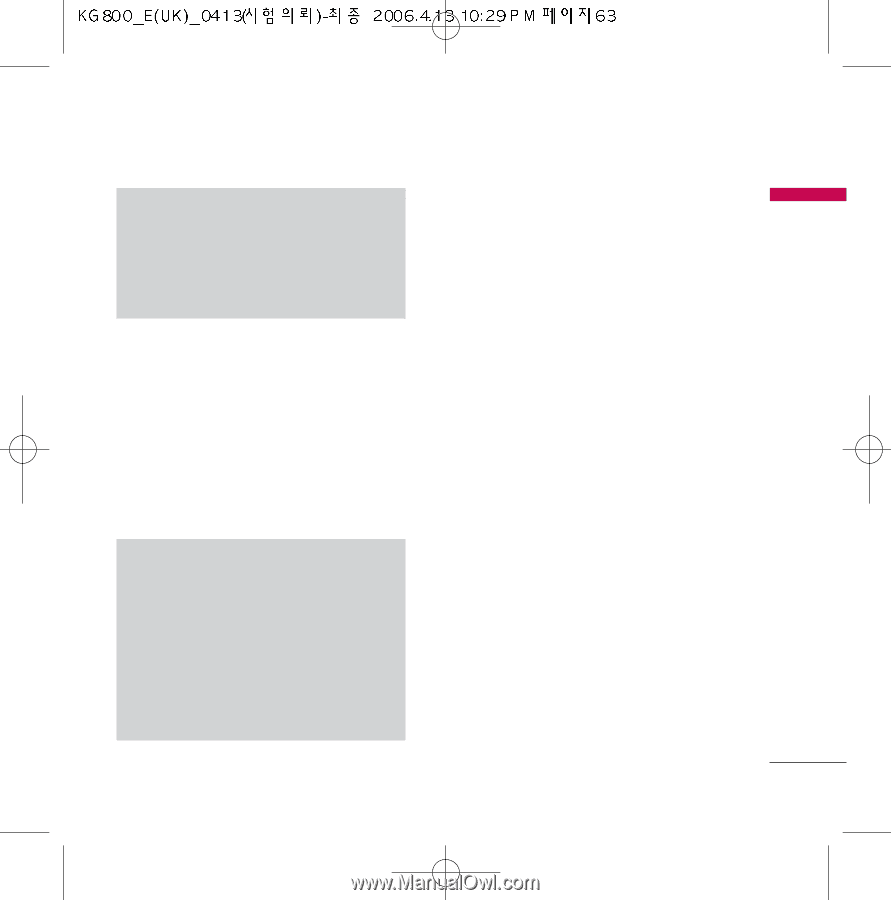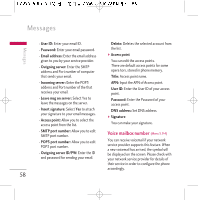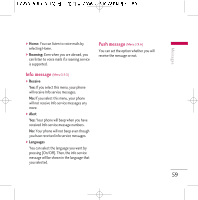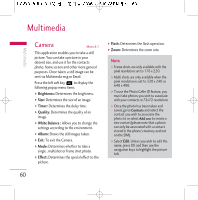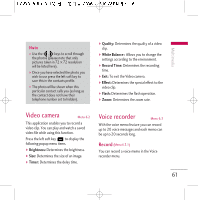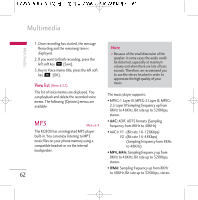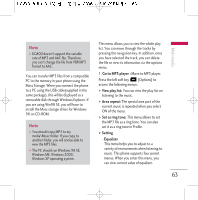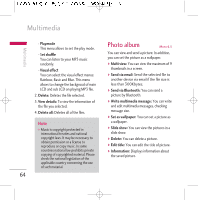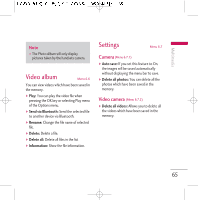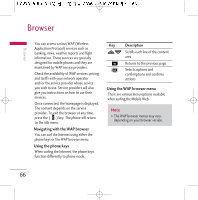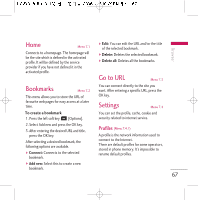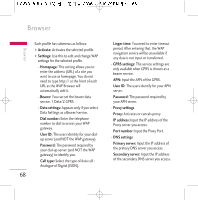LG KG800 User Guide - Page 64
Go to MP3 player, View play list, Area repeat, Set as ring tone, Setting, Equalizer - usb driver
 |
View all LG KG800 manuals
Add to My Manuals
Save this manual to your list of manuals |
Page 64 highlights
Multimedia Note v KG800 doesn't support the variable rate of MP3 and AAC file. Therefore, you can't change the file from VBR MP3 format to AAC. You can transfer MP3 files from a compatible PC to the memory in your phone using the Mass Storage. When you connect the phone to a PC using the USB cable(supplied in the same package), this will be displayed as a removable disk through Windows Explorer. If you are using Win98 SE, you will have to install the Mass storage driver for Windows 98 on CD-ROM. Note v You should copy MP3 to my media\Music folder. If you copy to another folder, you will not be able to view the MP3 files. v The PC should run Windows 98 SE, Windows ME, Windows 2000, Windows XP operating system. This menu allows you to view the whole play list. You can move through the tracks by pressing the navigation key. In addition, once you have selected the track, you can delete the file or view its information via the options menu. 1. Go to MP3 player : Move to MP3 player. Press the left soft key d [Options] to access the following menus. ] View play list: You can view the play list on listening to the music. ] Area repeat: The special area part of the current music is repeated when you select ON of the menu. ] Set as ring tone: This menu allows to set the MP3 file as a ring tone. You can also set it as a ring tone in Profile. ] Setting - Equalizer This menu helps you to adjust to a variety of environments when listening to music. This phone supports four preset menus. When you enter this menu, you can view current value of equalizer. 63