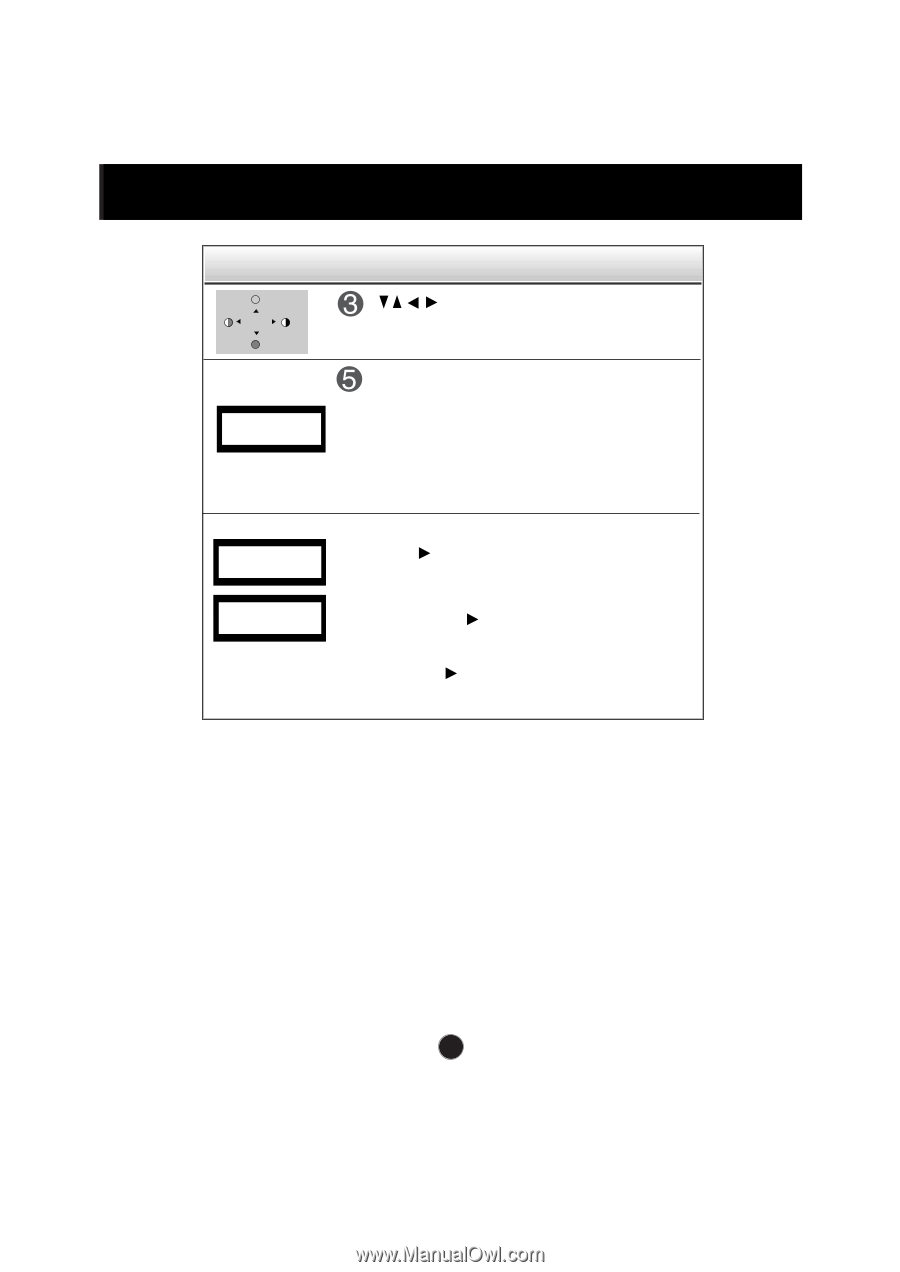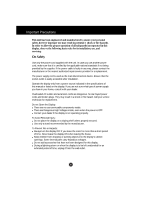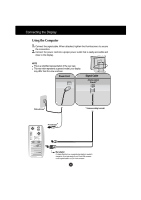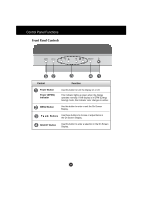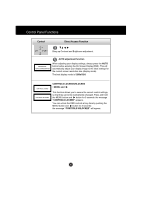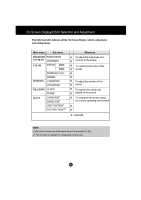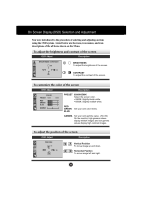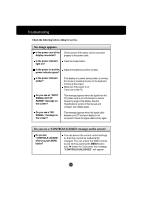LG L1710S User Guide - Page 5
Control Panel Functions, Control, Direct Access Function - resolution
 |
View all LG L1710S manuals
Add to My Manuals
Save this manual to your list of manuals |
Page 5 highlights
Control Panel Functions Control Direct Access Function 100 100 Bring up Contrast and Brightness adjustment. AUTO adjustment function PROCESSING AUTO CONFIGURATION When adjusting your display settings, always press the AUTO button before entering the On Screen Display(OSD). This will automatically adjust your display image to the ideal settings for the current screen resolution size (display mode). The best display mode is 1280x1024. CONTROLS LOCKED CONTROLS UNLOCKED CONTROLS LOCKED/UNLOCKED : MENU and This function allows you to secure the current control settings, so that they cannot be inadvertently changed. Press and hold the MENU button and button for 3 seconds: the message "CONTROLS LOCKED" appears. You can unlock the OSD controls at any time by pushing the MENU button and button for 3 seconds: the message "CONTROLS UNLOCKED" will appear. A5