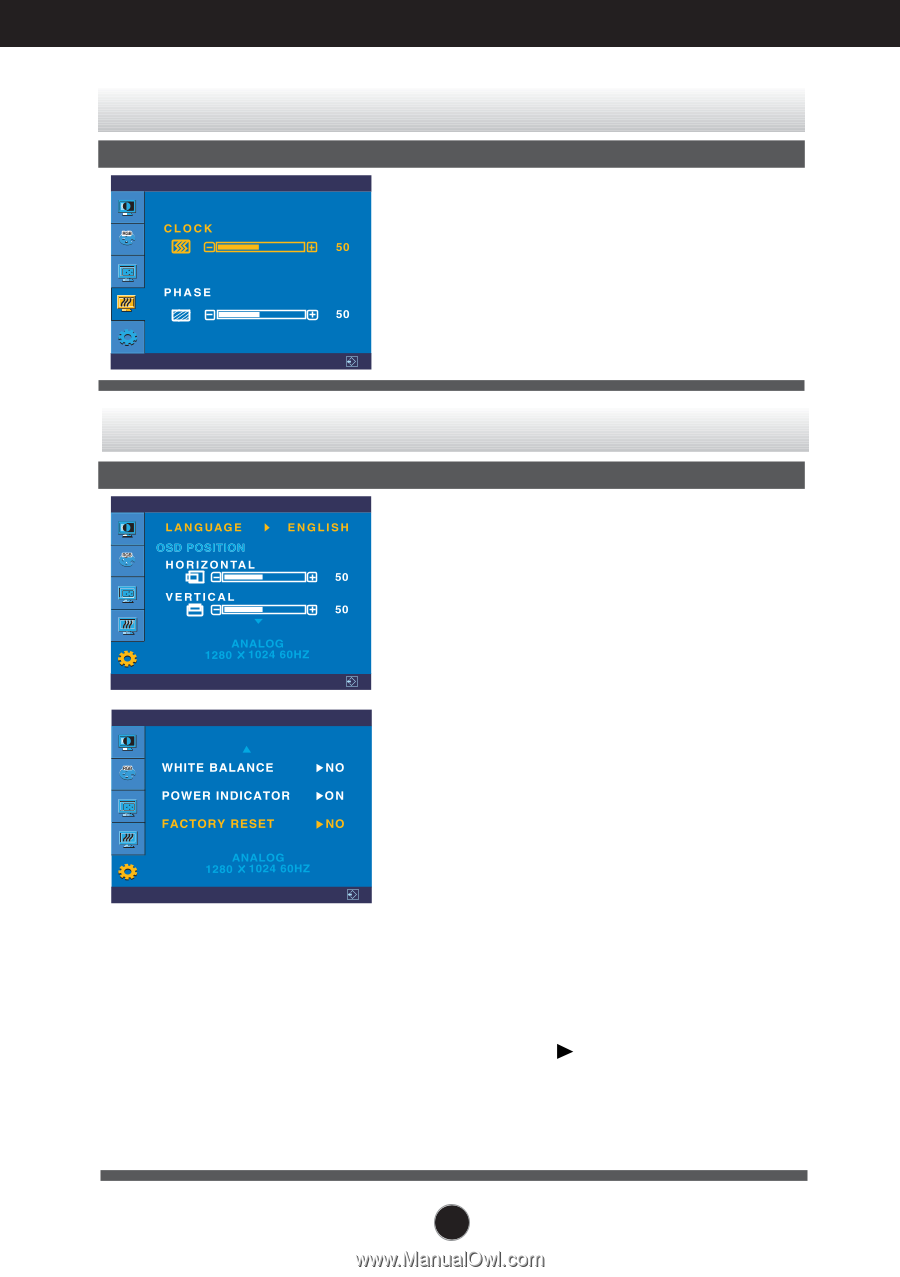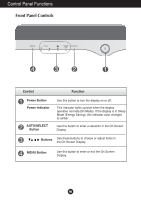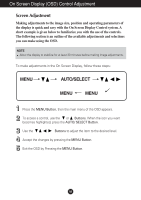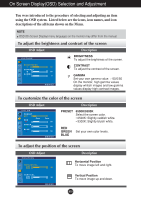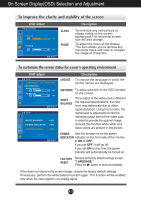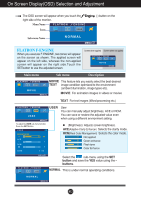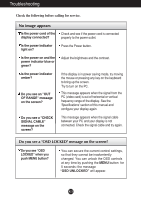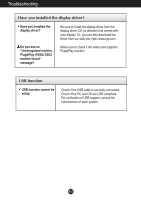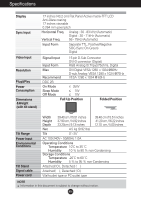LG L1720P User Manual - Page 12
To improve the clarity and stability of the screen - specifications
 |
UPC - 719192166585
View all LG L1720P manuals
Add to My Manuals
Save this manual to your list of manuals |
Page 12 highlights
On Screen Display(OSD) Selection and Adjustment To improve the clarity and stability of the screen OSD Adjust TRACKING MENU CLOCK PHASE Description To minimize any vertical bars or stripes visible on the screen background.The horizontal screen size will also change. To adjust the focus of the display. This item allows you to remove any horizontal noise and clear or sharpen the image of characters. To customize the screen status for a user's operating environment OSD Adjust SETUP LANGUAGE Description To choose the language in which the control names are displayed. SETUP MENU MENU OSDPOSITION To adjust position of the OSD window on the screen. WHITE BALANCE If the output of the video card is different the required specifications, the color level may deteriorate due to video signal distortion. Using this function, the signal level is adjusted to fit into the standard output level of the video card in order to provide the optimal image. Activate this function when white and black colors are present in the screen. POWER Use this function to set the power INDICATOR indicator on the front side of the monitor to ON or OFF. If you set OFF, it will go off. If you set ON at any time, the power indicator will automatically be turned on. FACTORY Restore all factory default settings except RESET "LANGUAGE." Press the button to reset immediately. If this does not improve the screen image, restore the factory default settings. If necessary, perform the white balance function again. This function will be enabled only when the input signal is an analog signal. A11