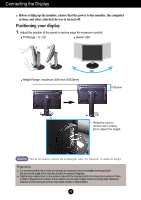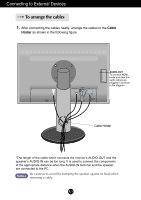LG L246WH-BN Owner's Manual - Page 11
Connecting the USB(Universal Serial Bus) Cable, USB downstream Port, USB upstream
 |
View all LG L246WH-BN manuals
Add to My Manuals
Save this manual to your list of manuals |
Page 11 highlights
Connecting to External Devices Connecting the USB(Universal Serial Bus) Cable "USB (Universal Serial Bus)" is an innovation in connecting your different desktop peripherals conveniently to your computer. By using the USB, you will be able to connect your mouse, keyboard, and other peripherals to your display instead of having to connect them to your computer. This will give you greater flexibility in setting up your system. USB allows you to connect a chain of up to 120 devices on a single USB port; and you can "hot" plug (attach them while the computer is running) or unplug them while maintaining the Plug and the Plug auto detection and configuration. This display has an integrated BUSpowered USB hub, allowing up to 2 other USB devices to be attached it. 1. Connect the upstream port of the display to the downstream port of the USB compliant PC or another hub using the USB cable. (Computer must have a USB port) 2. Connect the USB compliant peripherals to the downstream ports of the display. USB downstream Port connect the cables from USB compliant peripherals-such as keyboard, mouse, etc OUT AUDIO 2 1 MI/DVI COMPONENT Y PB PR D-SUB USB upstream Port To USB downstream port of the USB compliant PC or another hub cable 3. The monitor's USB terminal supports USB 2.0 and High Speed cables. Data Rate Power Consumption High Speed 480Mbps 2.5W (Max,each Port) Full Speed 12Mbps 2.5W (Max,each Port) Low Speed 1.5Mbps 2.5W (Max,each Port) NOTE To activate the USB hub function, the display must be connected to a USB compliant PC(OS) or another hub with the USB cable(enclosed). When connecting the USB cable, check that the shape of the connector at the cable side matches the shape at the connecting side. Even if the display is in a power saving mode, USB compliant devices will function when they are connected the USB ports(both the upstream and downstream) of the display. A10