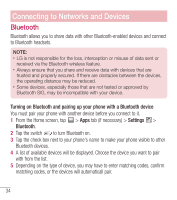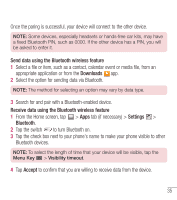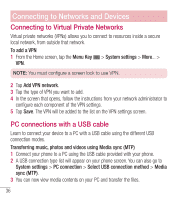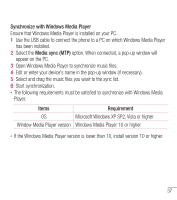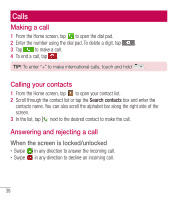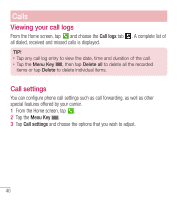LG L31L User Guide - Page 37
Once the paring is successful, your device will connect to the other device.
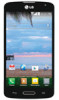 |
View all LG L31L manuals
Add to My Manuals
Save this manual to your list of manuals |
Page 37 highlights
Once the paring is successful, your device will connect to the other device. NOTE: Some devices, especially headsets or hands-free car kits, may have a fixed Bluetooth PIN, such as 0000. If the other device has a PIN, you will be asked to enter it. Send data using the Bluetooth wireless feature 1 Select a file or item, such as a contact, calendar event or media file, from an appropriate application or from the Downloads app. 2 Select the option for sending data via Bluetooth. NOTE: The method for selecting an option may vary by data type. 3 Search for and pair with a Bluetooth-enabled device. Receive data using the Bluetooth wireless feature 1 From the Home screen, tap > Apps tab (if necessary) > Settings > Bluetooth. 2 Tap the switch to turn Bluetooth on. 3 Tap the check box next to your phone's name to make your phone visible to other Bluetooth devices. NOTE: To select the length of time that your device will be visible, tap the Menu Key > Visibility timeout. 4 Tap Accept to confirm that you are willing to receive data from the device. 35