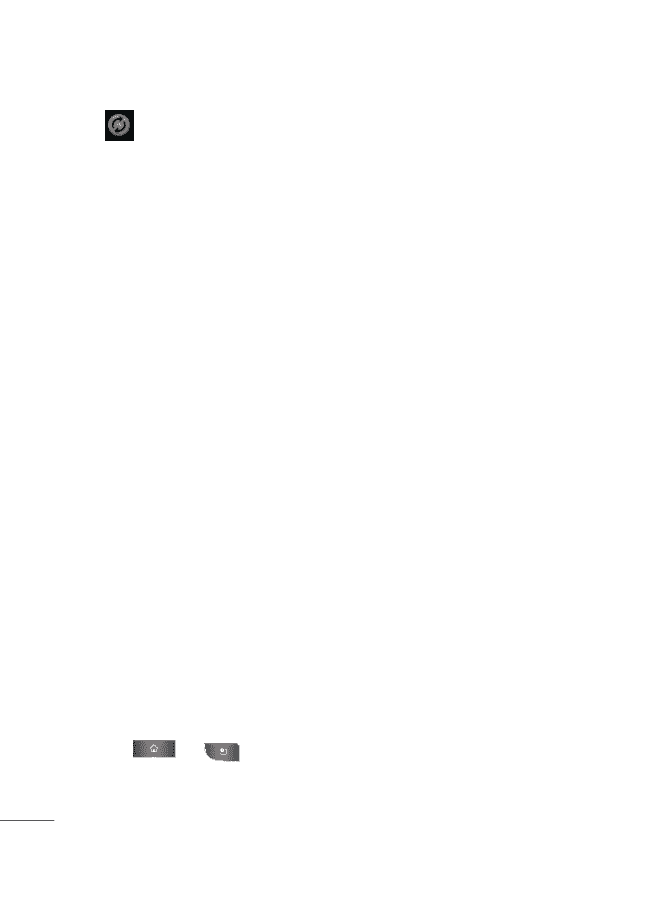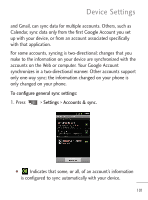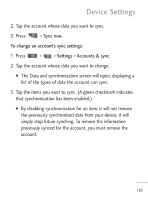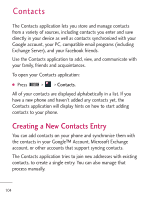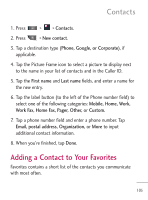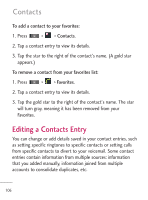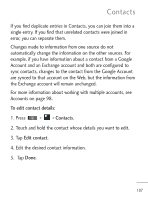LG L45C Owners Manual - English - Page 104
make in the Contacts application on your device are, For example, when this option is enabled
 |
View all LG L45C manuals
Add to My Manuals
Save this manual to your list of manuals |
Page 104 highlights
Device Settings G Indicates that none of an account's information is configured to sync automatically with your device. 2. Tap Background data to enable or disable whether applications can use your data connection to synchronize data while the applications run in the background. If you disable this option, the Gmail and Calendar applications will not automatically receive updates until they are manually refreshed (using their respective options menu). 3. Tap Auto-sync to enable or disable whether changes you make to information on the device or on the web are automatically synced with each other. G For example, when this option is enabled, changes that you make in the Contacts application on your device are automatically made to your web-based Google Contacts™. G If you uncheck this option, you may be able to use an application's tools to sync data manually. (See To sync information manually on page 102.) To sync information manually: 1. Press > > Settings > Accounts & sync. 102