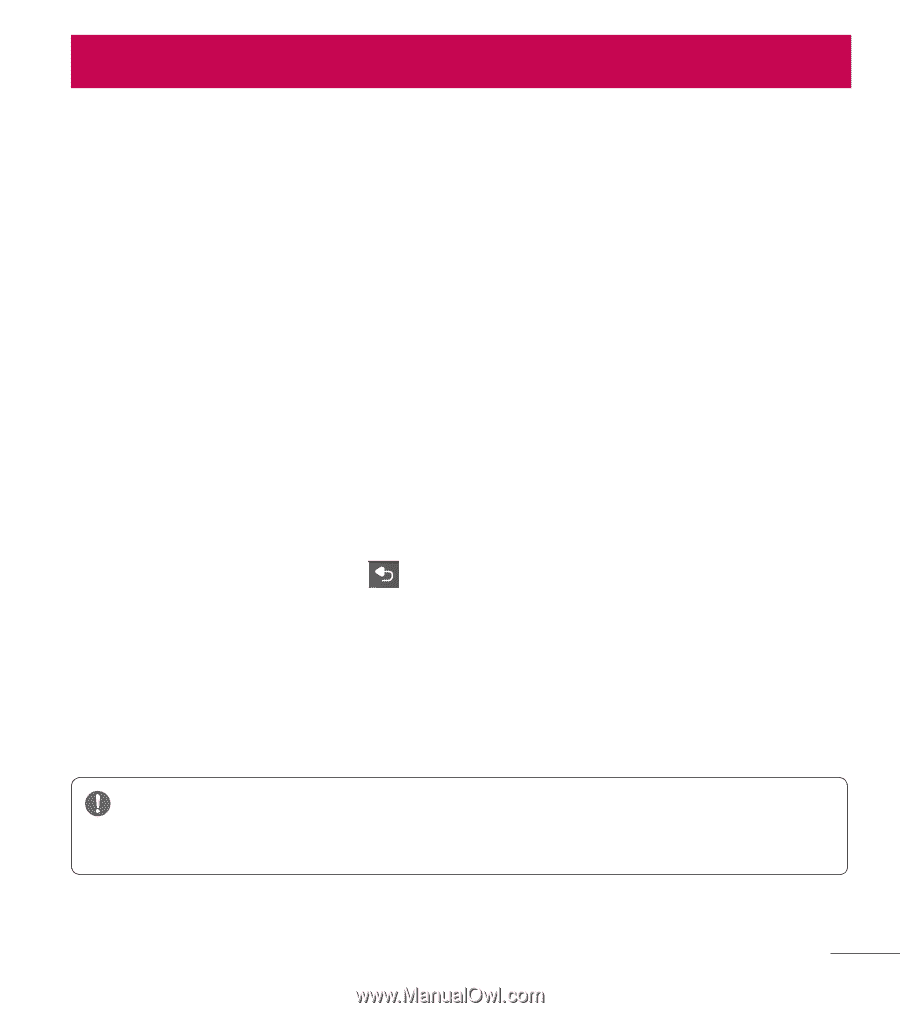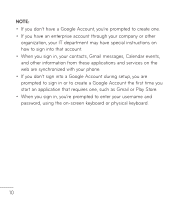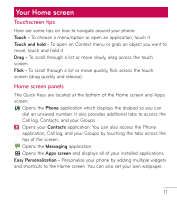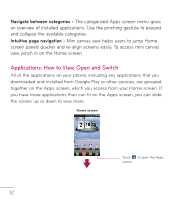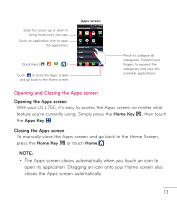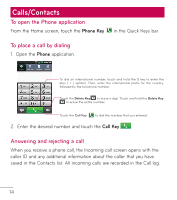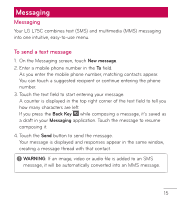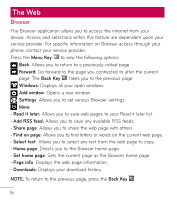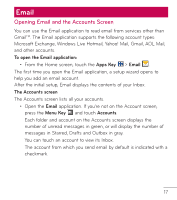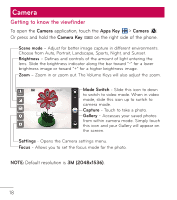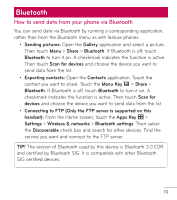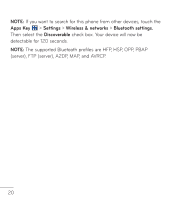LG L75C Owners Manual - English - Page 15
Messaging - buttons on screens
 |
View all LG L75C manuals
Add to My Manuals
Save this manual to your list of manuals |
Page 15 highlights
Messaging Messaging Your LG L75C combines text (SMS) and multimedia (MMS) messaging into one intuitive, easy-to-use menu. To send a text message 1. On the Messaging screen, touch New message. 2. Enter a mobile phone number in the To field. As you enter the mobile phone number, matching contacts appear. You can touch a suggested recipient or continue entering the phone number. 3. Touch the text field to start entering your message. A counter is displayed in the top right corner of the text field to tell you how many characters are left. If you press the Back Key while composing a message, it's saved as a draft in your Messaging application. Touch the message to resume composing it. 4. Touch the Send button to send the message. Your message is displayed and responses appear in the same window, creating a message thread with that contact. WARNING: If an image, video or audio file is added to an SMS message, it will be automatically converted into an MMS message. 15