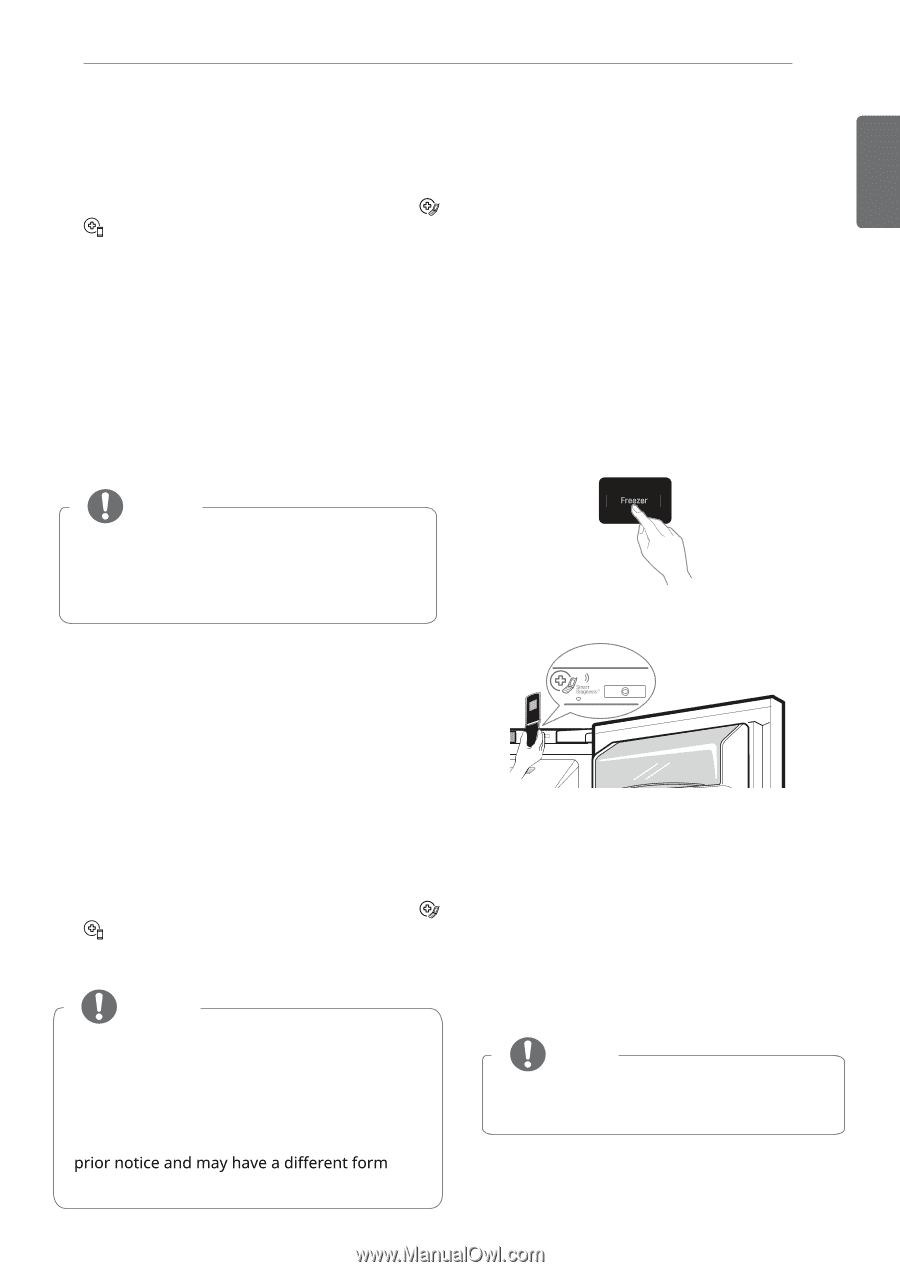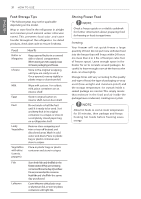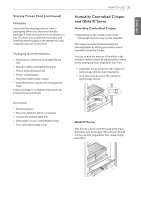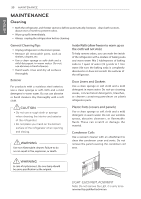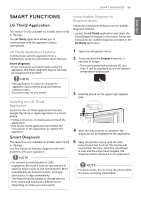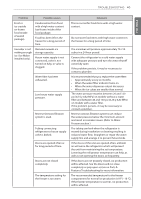LG LFCS22520D Owners Manual - Page 37
Smart Functions
 |
View all LG LFCS22520D manuals
Add to My Manuals
Save this manual to your list of manuals |
Page 37 highlights
SMART DIAGNOSIS 36 ENGLISH SMART FUNCTIONS LG ThinQ Application This feature is only available on models with the or logo. The LG ThinQ application allows you to communicate with the appliance using a smartphone. LG ThinQ Application Features Communicate with the appliance from a smartphone using the convenient smart features. Smart Diagnosis • If you experience a problem while using the appliance, this smart diagnosis feature will help you diagnose the problem. NOTE • The application is subject to change for appliance improvement purposes without notice to users. • Functions may vary by model Installing the LG ThinQ Application Search for the LG ThinQ application from the Google Play Store or Apple App Store on a smart phone. • Follow instructions to download and install the application. • Run the LG ThinQ application and follow the instructions in the application to register the appliance. Smart Diagnosis This feature is only available on models with the or logo. Use this feature to help you diagnose and solve problems with your appliance. NOTE • For reasons not attributable to LGE's negligence, the service may not operate due to external factors such as, but not limited to, Wi-Fi unavailability, Wi-Fi disconnection, local app store policy, or app unavailability. • The feature may be subject to change without depending on where you are located. Using Audible Diagnosis to Diagnose Issues Follow the instructions below to use the audible diagnosis method. • Launch the LG ThinQ application and select the Smart Diagnosis feature in the menu. Follow the instructions for audible diagnosis provided in the LG ThinQ application. 1 Open the refrigerator doors. 2 Press and hold the Freezer button for 3 seconds or longer. • The control panel will be turned off, and then '3' will be displayed on the refrigerator temperature display part. 3 Hold the phone on the upper right speaker hole. 4 After the data transfer is complete, the diagnosis will be displayed in the application. 5 Keep the phone in place until the tone transmission has finished. The display will count down the time. Once the countdown is over and the tones have stopped, the diagnosis will be displayed in the application. NOTE • For best results, do not move the phone while the tones are being transmitted.