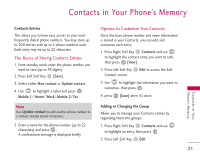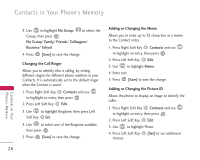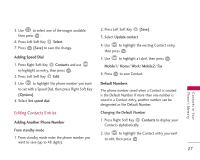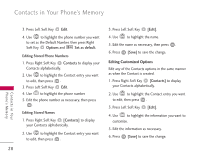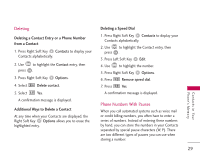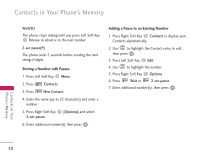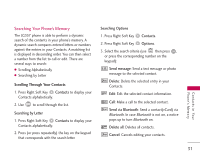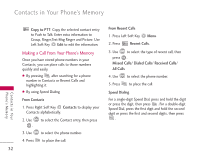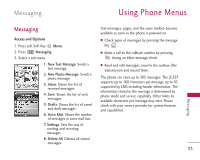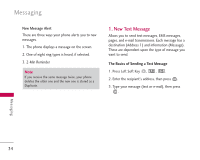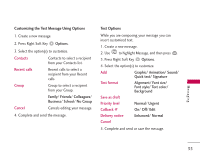LG LG357 Owner's Manual - Page 32
Storing a Number with Pauses, Adding a Pause to an Existing Number
 |
View all LG LG357 manuals
Add to My Manuals
Save this manual to your list of manuals |
Page 32 highlights
Contacts in Your Phone's Memory Wait(W) The phone stops dialing until you press Left Soft Key Release to advance to the next number. 2-sec pause(P) The phone waits 2 seconds before sending the next string of digits. Storing a Number with Pauses 1. Press Left Soft Key Menu. 2. Press Contacts. 3. Press New Contact. 4. Enter the name (up to 22 characters) and enter a number. 5. Press Right Soft Key [Options] and select 2-sec pause. 6. Enter additional number(s) then press . Adding a Pause to an Existing Number 1. Press Right Soft Key Contacts to display your Contacts alphabetically. 2. Use to highlight the Contact entry to edit, then press . 3. Press Left Soft Key Edit. 4. Use to highlight the number. 5. Press Right Soft Key Options. 6. Press Wait or 2-sec pause. 7. Enter additional number(s), then press . Contacts in Your Phone's Memory 30