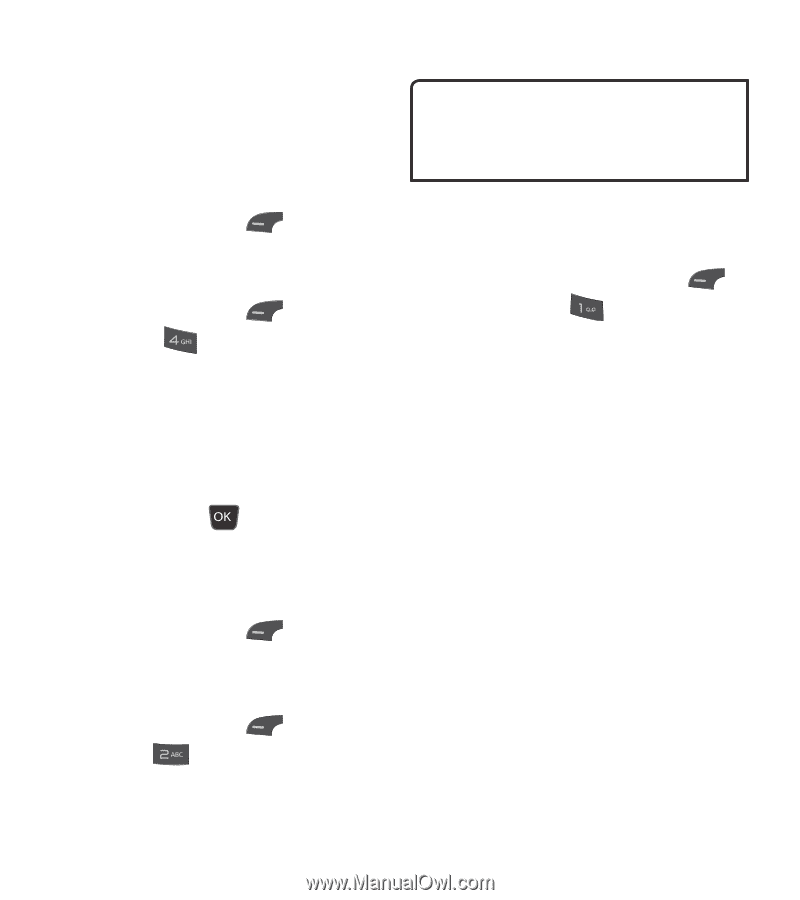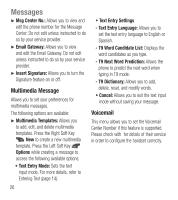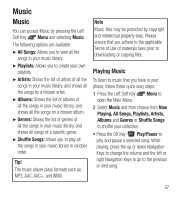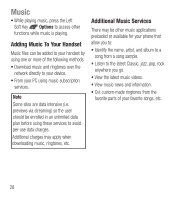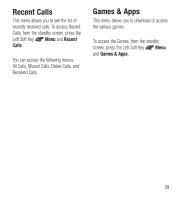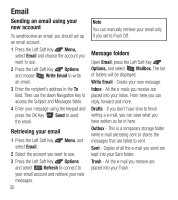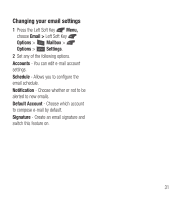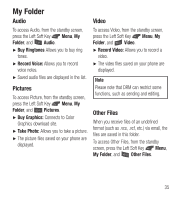LG LG440G User Guide - Page 32
Email - sending e mail
 |
View all LG LG440G manuals
Add to My Manuals
Save this manual to your list of manuals |
Page 32 highlights
Email Sending an email using your new account To send/receive an email, you should set up an email account. 1 Press the Left Soft Key Menu, select Email and choose the account you want to use. 2 Press the Left Soft Key Options and choose Write Email to write an email. 3 Enter the recipient's address in the To field. Then use the down Navigation Key to access the Subject and Messages fields. 4 Enter your message using the keypad and press the OK Key the email. Send to send Retrieving your email 1 Press the Left Soft Key select Email. Menu, and 2 Select the account you want to use. 3 Press the Left Soft Key Options and select Refresh to connect to your email account and retrieve your new messages. 30 Note You can manually retrieve your email only if you set to Push Off. Message folders Open Email, press the Left Soft Key Options, and select Mailbox. The list of folders will be displayed. Write Email - Create your new message. Inbox - All the e-mails you receive are placed into your Inbox. From here you can reply, forward and more. Drafts - If you don't have time to finish writing a e-mail, you can save what you have written so far in here. Outbox - This is a temporary storage folder while e-mail are being sent or stores the messages that are failed to sent. Sent - Copies of all the e-mail you send are kept into your Sent folder. Trash - All the e-mail you remove are placed into your Trash.