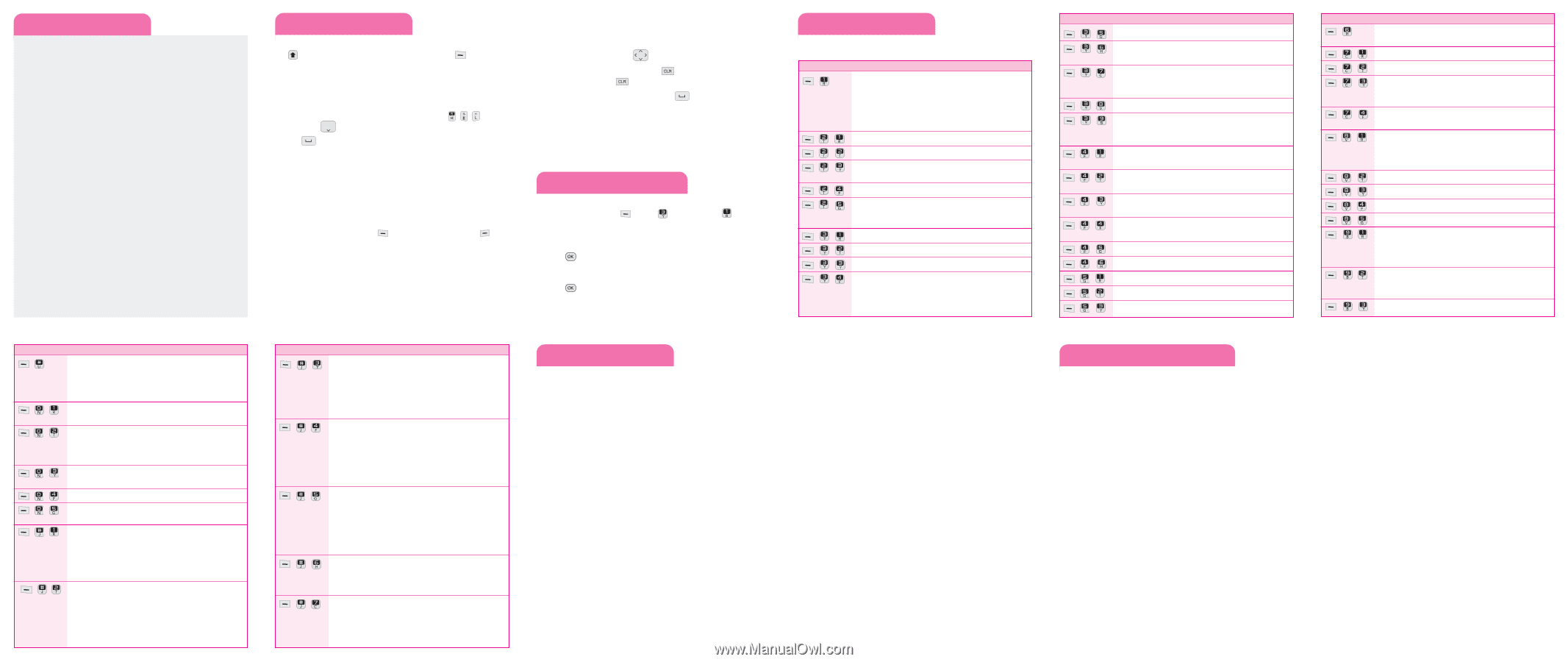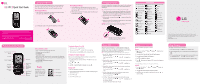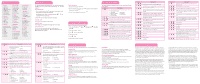LG LG501C Quick Start Guide - Page 2
Entering text, Sending an SMS message, Quick feature reference, TIA Safety Information, Consumer - accessories
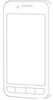 |
View all LG LG501C manuals
Add to My Manuals
Save this manual to your list of manuals |
Page 2 highlights
Menu map 1. Prepaid 1.1 Add Airtime 1.2 Buy Airtime 1.3 My Phone Number 1.4 Airtime Info 1.5 Airtime Display 1.6 Serial Number 1.7 Code Entry Mode 2. Contacts 2.1 New Contact 2.2 Contact List 2.3 Groups 2.4 My vCard 2.5 Speed Dials 3. Messages 3.1 New Text Message 3.2 New Picture Message 3.3 Inbox 3.4 Outbox 3.5 Drafts 3.6 Voicemail 3.7 Templates 3.8 Settings 3.9 Delete All 4. Recent Calls 4.1 Missed Calls 4.2 Received Calls 4.3 Dialed Calls 4.4 All Calls 4.5 Call Timer 4.6 Data Counter 5. Games 5.1 Buy Games 5.2 Chequered Flag 5.3 WordAttack 6. Browser 6.1 Start Browser 7. Multimedia 7.1 Take Photo 7.2 Record Voice 7.3 Images 7.4 Sounds 8. Voice Command 8.1 Start Command 8.2 Command Mode 8.3 Announce Alert 8.4 Train Word 8.5 Best Match 9. My Schedule 9.1 Alarm Clock 9.2 Calendar 9.3 Notepad *. Bluetooth *.1 Paired Devices *.2 Power *.3 My Visibility *.4 My Bluetooth Info 0. Tools 0.1 Calculator 0.2 Ez Tip Calculator 0.3 World Clock 0.4 Stopwatch 0.5 Unit Converter #. Settings #.1 Sound #.2 Display #.3 Security #.4 Call Settings #.5 System #.6 Memory #.7 Phone Info Entering text In a text input field to switch between ABC, Abc and abc modes, press the key. To access Symbols, press the Left Soft Key and select Symbols. Using T9Word mode 1. Press each key once for one letter. The word you are entering appears on the display. Options may change with each keypress. For example: To enter "Hello" in T9Word mode, press , , and scroll down and select Hello. 2. Press to insert a space and enter the next word. Using ABC mode Press the keys labeled with the letter you want. Using 123 mode Press the keys that correspond with the digits you want to enter. Using Symbols mode Press the keys that correspond with the symbol you want. You can press the Left Soft Key Prev or the Right Soft Key Next to display more symbols. Tips for entering text • To move the cursor, press the . • To delete characters one by one, press . To delete all of the characters at once, press and hold . • To insert a space between characters, press . Sending an SMS message Allows you to send text and e-mail messages. 1. Press the Left Soft Key Menu, Message. Messages, and 2. Enter the recipient's address. 3. Press to access the text field. 4. Type your message. 5. Press Send. A confirmation message is displayed. New Text Quick feature reference This section provides instructions on how to access the different features on your phone. Menu Description , For more information about the Prepaid menu, please refer to the Quick Activation Guide. 1.1 Add Airtime 1.3 My Phone Number 1.5 Airtime Display 1.7 Code Entry Mode 1.2 Buy Airtime 1.4 Airtime Info 1.6 Serial Number , , New Contact allows you to add a new contact to your Contact List. , , Contact List you to view your saved contacts. , , Groups allows you to view your grouped Contacts, add a new group, change the name of a group, or delete a whole group. , , My vCard , , Speed Dials allows you to view your Speed Dials list, designate new Speed Dials, or remove Speed Dial designations entered in your Contacts. , , New Text Message allows you to send text and e-mail messages. , , New Picture Message allows you to send multimedia messages. , , Inbox allows you to view your received messages. , , Outbox allows you to view your sent messages. Up to 100 (50 SMS + 50 MMS) sent messages can be stored in the Sent folder. Access the Sent folder to view contents of sent messages and verify whether the transmission was successful or not. Menu , , , , , , , , , , Description Drafts allows you to view the saved (message) Drafts. Voicemail allows you to view how many new voicemails you have and to access your voicemail box. Templates allows you to display, edit, and add text templates. These text templates allow you to reduce manual text input into messages. Settings allows you to configure settings for Messaging. Delete All allows you to erase the messages stored in your Inbox, Outbox, or Drafts message folders. You can also erase all messages at the same time. Missed Calls allows you to view the list of the most recent missed calls; up to 40 entries. Received Calls allows you to view the list of the most recent received calls; up to 40 entries. Dialed Calls allows you to view the list of the most recent dialed calls; up to 40 entries. All Calls allows you to view the list of the most recent missed, received and dialed calls; up to 120 entries. Call Timer allows you to view the duration of calls by call type. Data Counter Buy Games Chequered Flag WordAttack Menu , , , , , , , , Description Start Browser starts the Web Browser and allows you to view Internet content. Take Photo allows you to take a picture. Record Voice allows you to record short voice messages. Images allows you to view your saved images, some of which can be set as your phone's Main Screen or Front Screen wallpaper or as a Picture ID. Sounds allows you to access saved audio clips and record new ones. Start Command allows you to access the Voice Command menu. Voice Command allows you to access several features using voice prompts. This menu can useful for those who are driving or who may be blind. Command Mode Announce Alert Train Word Best Match Alarm Clock allows you to set up to five alarms. At the alarm time, any set alarm will sound (depending on your Master Volume settings) the tone of your choice and an alarm message will be displayed on the LCD screen. Calendar allows you to access your Calendar appointments. Simply enter your appointments in the Calendar and your phone can alert you with a reminder. Notepad allows you to add, read, edit, and erase notes. Menu , , , , , , , Description Bluetooth menu allows you to configure and use the Bluetooth® functionality on your phone. *.1 Paired Devices *.2 Power *.3 My Visibility *.4 My Bluetooth Info Calculator allows you to perform simple mathematical calculations. Ez Tip Calculator allows you to quickly and easily estimate the tip and total amount of a bill by inputting the bill amount before tip, the tip percentage, and dividing it by the number of people paying. World Clock allows you to determine the current time in another time zone or city. Stopwatch allows you to use your phone as a stopwatch. Unit Converter allows you to convert units of Area, Length, Temperature, Mass, Volume and Velocity. Sound allows you to customize the sounds for the options below: 1.1 Ringtones 1.2 Volume 1.3 Message Alerts 1.4 Alert Type 1.5 Service Alerts 1.6 Power On/Off Tone Display allows you to customize the display for the options below: 2.1 Wallpaper 2.3 Auto KeyGuard 2.5 Languages (Idiomas) 2.7 Font Settings 2.2 Backlight 2.4 Menu Style 2.6 Clocks & Calendar 2.8 Word Prediction Menu , , , , , , , , , , Description The Security menu allows you to secure the phone. To access this menu, you will need the Lock Code. Usually, it is the last 4 digits of your phone number. 3.1 Lock Phone 3.2 Camera Restriction 3.3 Change Lock Code 3.4 Reset Default The Call Settings menu allows you to designate how the phone handles both incoming and outgoing calls. 4.1 Answer Options 4.2 Auto Retry 4.3 One Touch Dial 4.4 Airplane Mode 4.5 TTY Mode The System menu allows you to designate specific system network settings. 5.1 Network 5.1.1 System Select 5.1.2 Serving System 5.2 Location The Memory menu allows you to check out the memory status of your phone. 6.1 Reserved Memory 6.2 Multimedia The Phone Info menu provides you with specific information pertaining to your phone model. 7.1 My Number 7.3 Icon Glossary 7.2 ESN/MEID 7.4 Version TIA Safety Information The following is the complete TIA Safety Information for wireless handheld phones. Antenna Care Use only the supplied or an approved replacement antenna. Unauthorized antennas, modifications, or attachments could damage the phone and may violate FCC regulations. Phone Operation NORMAL POSITION: Hold the phone as you would any other telephone with the antenna pointed up and over your shoulder. Tips on Efficient Operation For your phone to operate most efficiently: Don't touch the antenna unnecessarily when the phone is in use. Contact with the antenna affects call quality and may cause the phone to operate at a higher power level than otherwise needed. Driving Check the laws and regulations on the use of wireless phones in the areas where you drive and always obey them. Also, if using your phone while driving, please observe the following: G Give full attention to driving -- driving safely is your first responsibility; G Use hands-free operation, if available; G Pull off the road and park before making or answering a call if driving conditions or the law require it. Electronic Devices Most modern electronic equipment is shielded from RF signals. However, certain electronic equipment may not be shielded against the RF signals from your wireless phone. Pacemakers The Health Industry Manufacturers Association recommends that a minimum separation of six (6) inches be maintained between a handheld wireless phone and a pacemaker to avoid potential interference with the pacemaker. These recommendations are consistent with the independent research by and recommendations of Wireless Technology Research. Persons with pacemakers: G Should ALWAYS keep the phone more than six (6) inches from their pacemaker when the phone is turned ON; G Should not carry the phone in a breast pocket; G Should use the ear opposite the pacemaker to minimize the potential for interference; G Should turn the phone OFF immediately if there is any reason to suspect that interference is taking place. Hearing Aids Some digital wireless phones may interfere with some hearing aids. In the event of such interference, you may want to consult your service provider (or call the customer service line to discuss alternatives). Consumer Information on SAR This phone model meets the government's requirements for exposure to radio waves. Your wireless phone is a radio transmitter and receiver. It is designed and manufactured not to exceed the emission limits for exposure to Radio Frequency (RF) energy set by the Federal Communications Commission of the U.S. Government. These limits are part of comprehensive guidelines and establish permitted levels of RF energy for the general population. The guidelines are based on standards that were developed by independent scientific organizations through periodic and thorough evaluation of scientific studies. The standards include a substantial safety margin designed to assure the safety of all persons, regardless of age and health. The exposure standard for wireless mobile phones employs a unit of measurement known as the Specific Absorption Rate, or SAR. The SAR limit set by the FCC is 1.6 W/kg. Tests for SAR are conducted using standard operating positions specified by the FCC with the phone transmitting at its highest certified power level in all tested frequency bands. Although SAR is determined at the highest certified power level, the actual SAR level of the phone while operating can be well below the maximum value. Because the phone is designed to operate at multiple power levels to use only the power required to reach the network, in general, the closer you are to a wireless base station antenna, the lower the power output. Before a phone model is available for sale to the public, it must be tested and certified to the FCC that it does not exceed the limit established by the government-adopted requirement for safe exposure. The tests are performed in positions and locations (e.g., at the ear and worn on the body) as required by the FCC for each model. The highest SAR value for this model phone when tested for use at the ear is 1.20 W/kg and when worn on the body, as described in this user guide, is 0.41 W/kg (bodyworn measurements differ among phone models, depending upon available accessories and FCC requirements). While there may be differences between SAR levels of various phones and at various positions, they all meet the government requirement for safe exposure. The FCC has granted an Equipment Authorization for this model phone with all reported SAR levels evaluated as in compliance with the FCC RF emission guidelines. SAR information on this model phone is on file with the FCC and can be found under the Display Grant section of http://www.fcc.gov/oet/fccid after searching on FCC ID BEJLG231C. Additional information on Specific Absorption Rates (SAR) can be found on the Cellular Telecommunications Industry Association (CTIA) website at http://www.ctia.org. * In the United States and Canada, the SAR limit for mobile phones used by the public is 1.6 watts/kg (W/kg) averaged over one gram of tissue. The standard incorporates a substantial margin of safety to give additional protection for the public and to account for any variations in measurements.