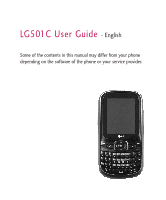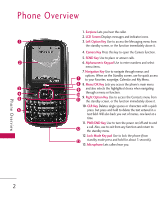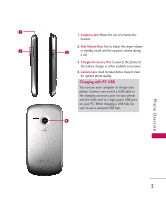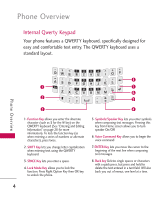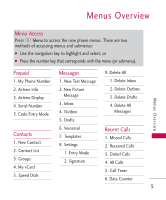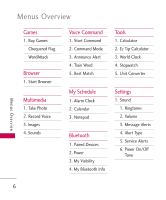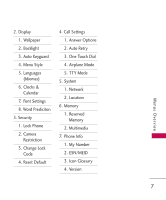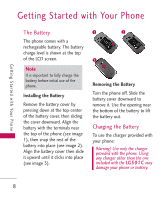LG LG501C User Guide - Page 3
Charging with PC USB - accessories
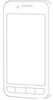 |
View all LG LG501C manuals
Add to My Manuals
Save this manual to your list of manuals |
Page 3 highlights
Phone Overview 1. Earphone Jack Allows the use of a hands-free headset. 2. Side Volume Keys Use to adjust the ringer volume in standby mode and the earpiece volume during a call. 3. Charger/Accessory Port Connects the phone to the battery charger or other available accessories. 4. Camera Lens Used to take photos. Keep it clean for optimal photo quality. Charging with PC USB You can use your computer to charge your phone. Connect one end of a USB cable to the charging accessory port on your phone and the other end to a high-power USB port on your PC. When charging a USB hub, be sure to use a powered USB hub. 3
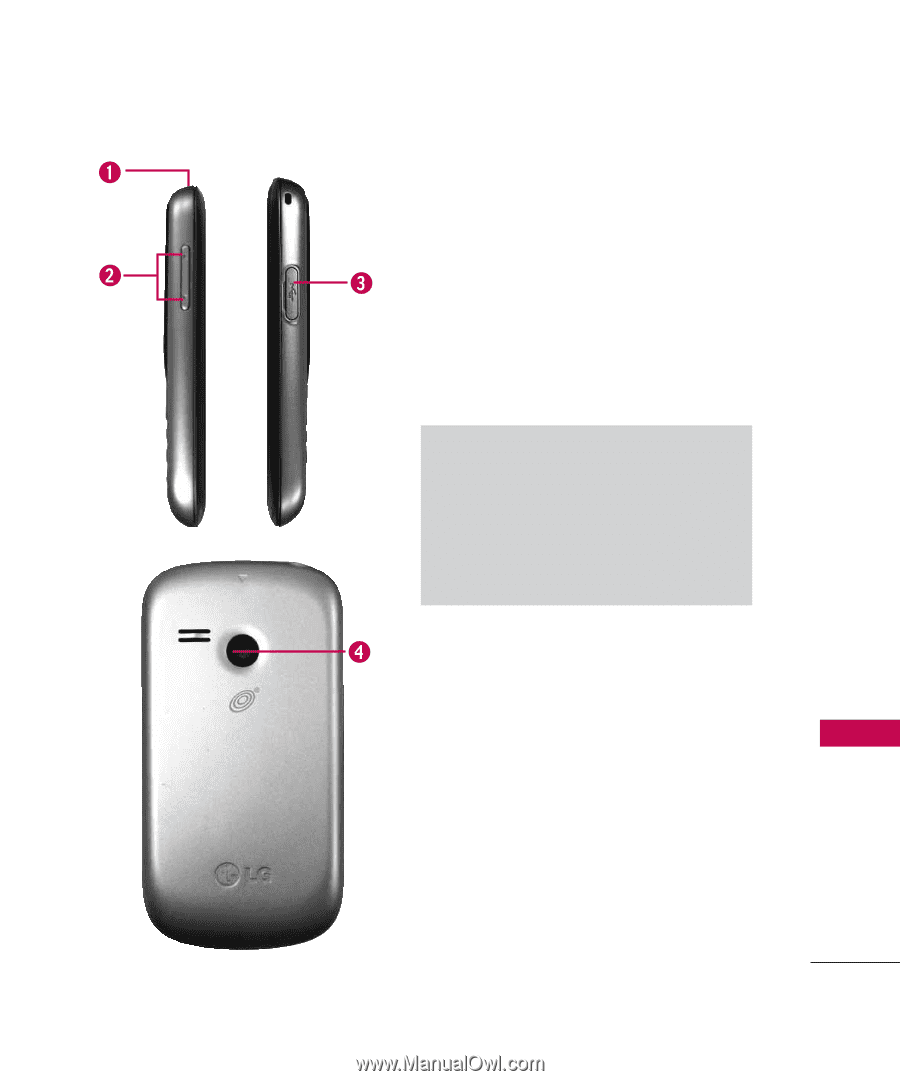
3
Phone Overview
1.
Earphone Jack
Allows the use of a hands-free
headset.
2.
Side Volume Keys
Use to adjust the ringer volume
in standby mode and the earpiece volume during
a call.
3.
Charger/Accessory Port
Connects the phone to
the battery charger or other available accessories.
4.
Camera Lens
Used to take photos. Keep it clean
for optimal photo quality.
Charging with PC USB
You can use your computer to charge your
phone. Connect one end of a USB cable to
the charging accessory port on your phone
and the other end to a high-power USB port
on your PC. When charging a USB hub, be
sure to use a powered USB hub.