LG LG800G User Guide - Page 11
Using the advanced settings - user manual
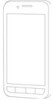 |
View all LG LG800G manuals
Add to My Manuals
Save this manual to your list of manuals |
Page 11 highlights
Send - Touch to send the photo as a Message or via Bluetooth. Use As - Touch to set as Homescreen Wallpaper, Lockscreen Wallpaper, Contacts Image, Incoming Call Image and Outgoing call image. Rename - Touch to rename the photo. Edit - Touch to edit the photo. Using the advanced settings From the viewfinder, touch to open all advanced settings options. After selecting the option, touch the OK button. Size - Change the size of the photo to save memory White balance - Choose between Auto, Incandescent, Sunny, Fluorescent, and Cloudy. Color Effect - Choose a color tone for your new photo. Continuous Shot - Position the subject in the viewfinder, then press the capture button as if taking a normal photo. The camera will take shots in quick succession. Self-timer - The self-timer allows you to set a delay after the shutter is pressed. Select Off, 3 seconds, 5 seconds, or 10 seconds. This is ideal if you want to be included in a photo. Night Mode - Useful to user in dark places. Image Quality - Choose between Super fine, Fine, and Normal. The finer the quality, the sharper the photo. However, the file size will increase as a result, which means you'll be able to store fewer photos in the memory. Select Storage - Choose whether to save your photos to the Handset memory or to the External memory. Hide Icons - Choose the camera setting icons to hide manually or automatically. Show Captured Image - Choose On to check the picture you took right away. Shutter Sound - Select one of the three shutter sounds. 11















