LG LGAX4270 User Guide - Page 29
Phone Numbers With Pauses
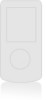 |
View all LG LGAX4270 manuals
Add to My Manuals
Save this manual to your list of manuals |
Page 29 highlights
Contacts in Your Phone's Memory Phone Numbers With Pauses When you call automated systems such as voice mail or credit billing numbers, you often have to enter a series of numbers. Instead of entering these numbers by hand, you can store the numbers in your Contacts separated by special pause characters (P, T). There are two different types of pauses you can use when storing a number: Hard Pause (P) The phone stops dialing until you press Left Soft Key Release to advance to the next number. 2-sec Pause (T) The phone waits 2 seconds before sending the next string of digits. Storing a Number with Pauses 1. Press Left Soft Key Menu. 2. Press Contacts. 3. Press New Number. 4. Enter the number. 5. Press Right Soft Key Pause. 6. Use to select pause type, then press . Hard pause / 2-sec pause 7. Enter additional number(s) (e.g., pin number or credit card number), then press . 8. Use to select a Label, then press . 9. Enter a name (up to 22 characters). A confirmation message is displayed. Adding a Pause to an Existing Number 1. Press Right Soft Key Contacts alphabetically. Contacts to display your 2. Use to highlight the Contact entry to edit, then press . 3. Press Left Soft Key Edit. 4. Use to highlight the number then press 2 times. 5. Press Right Soft Key Pause. 6. Press Hard pause or 2-sec pause. 7. Enter additional number(s), then press . 8. Use to confirm the Label, then press . A confirmation message is displayed. 28 AX4270















