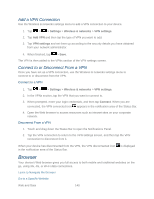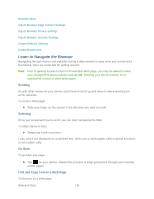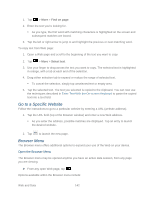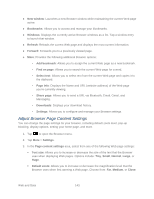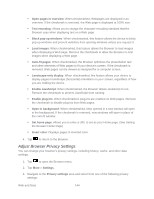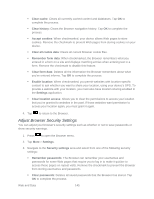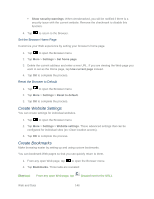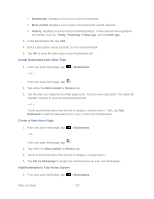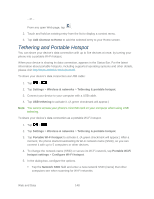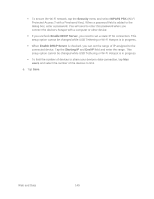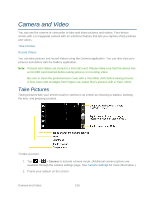LG LGLS840 Owners Manual - English - Page 154
Adjust Browser Security Settings, Security settings
 |
View all LG LGLS840 manuals
Add to My Manuals
Save this manual to your list of manuals |
Page 154 highlights
Clear cache: Clears all currently cached content and databases. Tap OK to complete the process. Clear history: Clears the Browser navigation history. Tap OK to complete the process. Accept cookies: When checkmarked, your device allows Web pages to store cookies. Remove the checkmark to prevent Web pages from storing cookies on your device. Clear all cookie data: Clears all current Browser cookie files. Remember form data: When checkmarked, the Browser remembers what you entered in a form on a site and displays matching entries when entering text in a form. Remove the checkmark to disable this feature. Clear form data: Deletes all the information the Browser remembers about what you've entered informs. Tap OK to complete the process. Enable location: When checkmarked, you permit websites with location-specific content to ask whether you want to share your location, using your device's GPS. To provide a website with your location, you must also have location sharing enabled in the Settings application. Clear location access: Allows you to clear the permissions to access your location that you‗ve granted to websites in the past. If those websites want permission to access your location again, you must grant it again. 4. Tap to return to the Browser. Adjust Browser Security Settings You can adjust your browser's security settings such as whether or not to save passwords or show security warnings. 1. Press to open the Browser menu. 2. Tap More > Settings. 3. Navigate to the Security settings area and select from one of the following security settings: Remember passwords: The Browser can remember your usernames and passwords for some Web pages that require you to log in to make it quicker to access those pages on repeat visits. Remove the checkmark to prevent the Browser from storing usernames and passwords. Clear passwords: Deletes all saved passwords that the Browser has stored. Tap OK to complete the process. Web and Data 145