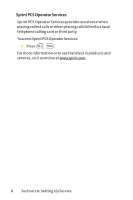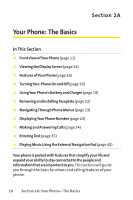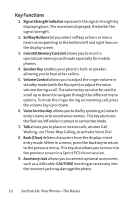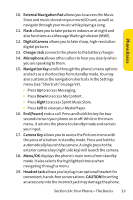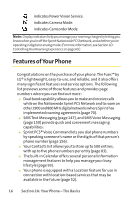LG LGLX550 Owner's Manual - Page 27
Key Functions
 |
View all LG LGLX550 manuals
Add to My Manuals
Save this manual to your list of manuals |
Page 27 highlights
Key Functions 1. Signal Strength Indicator represents the signal strength by displaying bars. The more bars displayed, the better the signal strength. 2. Softkey Buttons let you select softkey actions or menu items corresponding to the bottom left and right lines on the display screen. 3. microSD Memory Card slot allows you to insert a specialized memory card made especially for mobile phones. 4. Speaker Key enables your phone's built-in speaker, allowing you to hear other callers. 5. Volume Control allows you to adjust the ringer volume in standby mode (with the flip open) or adjust the voice volume during a call. The volume key can also be used to scroll up or down to navigate through the different menu options. To mute the ringer during an incoming call, press the volume key up or down. 6. Voice Services Key allows you to dial by speaking a Contacts entry's name or to record voice memos. This key also turns the flash on/off while in camera or camcorder mode. 7. Talk allows you to place or receive calls, answer Call Waiting, use Three-Way Calling, or activate Voice Dial. 8. Back (Clear) deletes characters from the display in text entry mode. When in a menu, press the Back key to return to the previous menu. This key also allows you to return to the previous screen in a Sprint PCS Vision session. 9. Accessory Jack allows you to connect optional accessories, such as a USB cable. CAUTION! Inserting an accessory into the incorrect jack may damage the phone. 12 Section 2A: Your Phone - The Basics