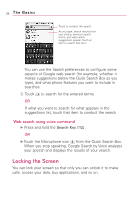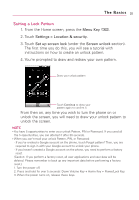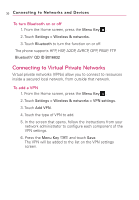LG LGMS690 Owners Manual - English - Page 31
Connecting to Bluetooth Devices - metropcs
 |
View all LG LGMS690 manuals
Add to My Manuals
Save this manual to your list of manuals |
Page 31 highlights
Connecting to Networks and Devices 29 3. Touch Wi-Fi to turn Wi-Fi on and scan for available Wi-Fi networks. ● A list of available Wi-Fi networks will be displayed. Secured networks are indicated by a lock icon. ● If the phone finds a network that you have connected to previously, it automatically connects to it. 4. Touch a network to connect to it. ● If the network is open, you will be prompted to confirm that you want to connect to that network by touching Connect. ● If the network is secured, you will be prompted to enter a password. (Ask your network administrator for details.) ● When you're connected to a network, you can touch the network name in the Wi-Fi settings screen for details about the speed, security, address, and related settings. MetroPCS Easy Wifi Easy WiFi makes it easy to get connected to WiFi when you're mobile. Once you install the Easy WiFi application on your device you get free access to the Easy WiFi Network, which is a large network of hotspots all over the world. You can also add any WiFi accounts you have, choosing from the thousands which Easy WiFi supports, to personalize and extend your coverage. Connecting to Bluetooth Devices Bluetooth is on Connected to a Bluetooth device