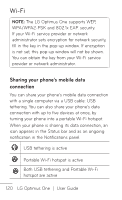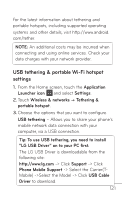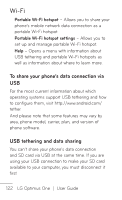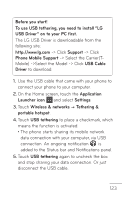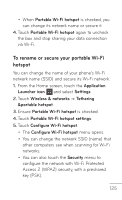LG LGP504 Owners Manual - English - Page 124
To share your phone’s data connection as a portable Wi-Fi hotspot, Application, Launcher, Settings
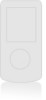 |
View all LG LGP504 manuals
Add to My Manuals
Save this manual to your list of manuals |
Page 124 highlights
Wi-Fi NOTE: When using the USB tethering, your phone can be connected to 3G network only. Under the status of the USB tethering, Wi-Fi network connection will be disabled. To share your phone's data connection as a portable Wi-Fi hotspot You can't share your phone's data connection and SD card via USB at the same time. If you are using your USB connection to make your SD card available to your computer, you must disconnect it first. 1. On the Home screen, touch the Application Launcher icon and select Settings. 2. Touch Wireless & networks g Tethering & portable hotspot. 3. Touch Portable Wi-Fi hotspot to place a checkmark, which means the function is activated. Create a new password if necessary. • After a moment, the phone starts broadcasting its Wi- Fi network name (SSID), so you can connect to it with up to five computers or other devices. An ongoing notification is added to the Status bar and Notifications panel. 124 LG Optimus One | User Guide