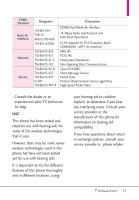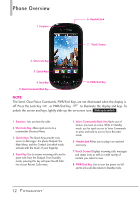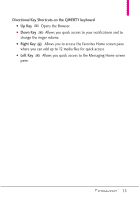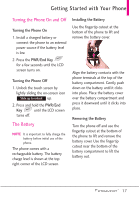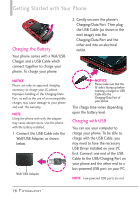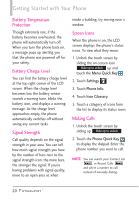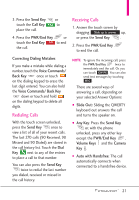LG LGVN271 Owner's Manual - Page 18
Quick Glance of the Touch Sc..., Quick Keys
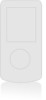 |
View all LG LGVN271 manuals
Add to My Manuals
Save this manual to your list of manuals |
Page 18 highlights
Quick Glance of the Touch Screen and How to Use It Quick Keys ( ,,,) G For optimal performance, make sure your hands are clean and dry. Remove moisture from the surface of your hands. Don't use the Quick Keys in a humid environment. G The touch screen is sensitive to your light touch. You don't need to press it forcefully to use it. Protect your phone from severe impact to prevent the touch screen sensors from becoming damaged from harsh use. G Use the tip of your finger to touch the center of a Quick Key. If you touch off-center, it may activate the nearby function instead. G The touch feedback level can be adjusted to your preference. See page 58. G When both the LCD screen and backlight are off, all keys are deactivated. Press the Lock Key ( ) to turn on the screen and slide the screen up to unlock it. G The Proximity Sensor protects against accidental key presses during phone calls by locking the screen. G Keep metal and other conductive material away from the surface of touch screen because contact may cause electronic interference. How to Unlock the Screen Press the Lock Key at the top of the phone to turn the screen on. Lightly slide up the on-screen icon Slide up to unlock to unlock the screen. 16