LG LGVX10000S User Guide - Page 45
Sync Music, Download music to your PC, Sync your music from your PC to, your wireless device
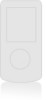 |
View all LG LGVX10000S manuals
Add to My Manuals
Save this manual to your list of manuals |
Page 45 highlights
1.6 Sync Music Allows you to synchronize your music between your PC and your phone. Transfer music files from your PC into your phone's memory or microSDTM memory card (sold separately) and vice versa. Transfer music you purchased from the online V CAST Music | Rhapsody Music Store to your PC. Download music to your PC 1. Open V CAST Music with Rhapsody. Don't have V CAST Music with Rhapsody? Just use of the CD that came in box with your phone to install the software. NOTE V CAST Music with Rhapsody will work with Windows Vista, or XP. Not available for Mac or Linux. 2. Log in. 3. For each V CAST Music track you've downloaded to your VOYAGERTM, you can download a copy to your computer at no additional charge. Song tracks available for download will pop-up upon log in completion. 4. Check the boxes of songs you wish to download. 5. Select "Download Tracks." 6. To play the song, you can find it by selecting the My Library tab. NOTES G V CAST Music with Rhapsody® will work with Windows Vista, XP, or 2000 (Only 32-bit versions of Windows are supported.) Not available for Mac or Linux. G A Rhapsody CD has been included that allows you to transfer music from your PC to your phone in your VOYAGERTM box. Sync your music from your PC to your wireless device 1. Open V CAST Music with Rhapsody. Don't have V CAST Music with Rhapsody? Just use of the CD that came in box with your phone to install the software. 2. Use the USB cable (included) to connect the cable to your PC and phone. 3. V CAST Music with Rhapsody software will automatically detect the phone, and activate the "sync" mode. 43















