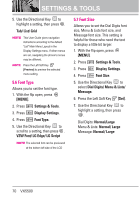LG LGVX5500 Owner's Manual - Page 74
Set Shortcuts, 6.2.2 Set Directional Keys, Up Directional Key/ Left
 |
View all LG LGVX5500 manuals
Add to My Manuals
Save this manual to your list of manuals |
Page 74 highlights
SETTINGS & TOOLS 6.2 Set Shortcuts Allows you to set shortcuts to phone menus using the down, up, left and right Directional Key. 6.2.1 Set My Shortcuts To access these shortcuts open the flip, then press the Directional Key to the right from standby mode (by default) to display your four shortcuts. 1. With the flip open, press [MENU]. 2. Press Settings & Tools. 3. Press Phone Settings. 4. Press Set Shortcuts. 5. Press Set My Shortcuts. 6. Use the Directional Key to highlight a shortcut key you want to set. Shortcut 1/ Shortcut 2/ Shortcut 3/ Shortcut 4 7. Press to display the available shortcuts. Use the Directional Key to select one, then press . 6.2.2 Set Directional Keys To access these shortcuts open the flip, then press the Directional Key to access the option that you configured for that specific directional key. 1. With the flip open, press [MENU]. 2. Press Settings & Tools. 3. Press Phone Settings. 4. Press Set Shortcuts. 5. Press Set Directional Keys. 6. Use the Directional Key to highlight a shortcut key you want to set. Up Directional Key/ Left Directional Key/ Down Directional Key 7. Press to display the available shortcuts. Use the Directional Key to select one, then press . 72 VX5500