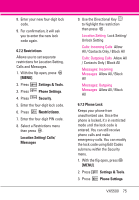LG LGVX5500 Specification - Page 72
Font Type, 7 Font Size
 |
View all LG LGVX5500 manuals
Add to My Manuals
Save this manual to your list of manuals |
Page 72 highlights
SETTINGS & TOOLS 5. Use the Directional Key to highlight a setting, then press . Tab/ List/ Grid NOTE This User Guide gives navigation instructions according to the default "List" Main Menu Layout in the Display Settings menu. If other menus are set, navigating the phone's menus may be different. NOTE Press the Left Soft Key [Preview] to preview the selected menu setting. 5.6 Font Type Allows you to set the font type. 1. With the flip open, press [MENU]. 2. Press Settings & Tools. 3. Press Display Settings. 4. Press Font Type. 5. Use the Directional Key to scroll to a setting, then press . VZW Font/ LG Edge/ LG Script NOTE The selected font can be previewed at the bottom left side of the LCD 5.7 Font Size Allows you to set the Dial Digits font size, Menu & Lists font size, and Message font size. This setting is helpful for those who need the text to display a little bit larger. 1. With the flip open, press [MENU]. 2. Press Settings & Tools. 3. Press Display Settings. 4. Press Font Size. 5. Use the Directional Key to select Dial Digits/ Menu & Lists/ Message. 6. Press the Left Soft Key [Set]. 7. Use the Directional Key to highlight a setting, then press . Dial Digits: Normal/Large Menu & Lists: Normal/ Large Message: Normal/ Large 70 VX5500