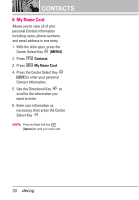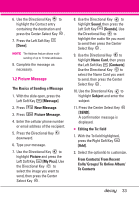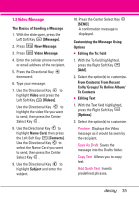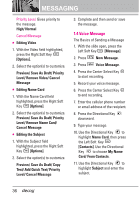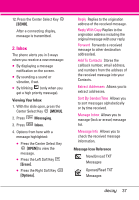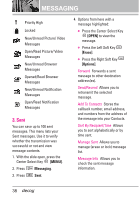LG LGVX8610 Owner's Manual - Page 35
Picture Message, The Basics of Sending a Message
 |
View all LG LGVX8610 manuals
Add to My Manuals
Save this manual to your list of manuals |
Page 35 highlights
6. Use the Directional Key to highlight the Contact entry containing the destination and press the Center Select Key . 7. Press the Left Soft Key [Done]. NOTE The Address feature allows multisending of up to 10 total addresses. 8. Complete the message as necessary. 1.2 Picture Message The Basics of Sending a Message 1. With the slide open, press the Left Soft Key [Message]. 2. Press New Message. 3. Press Picture Message. 4. Enter the cellular phone number or email address of the recipient. 5. Press the Directional Key downward. 6. Type your message. 7. Use the Directional Key to highlight Picture and press the Left Soft Key [My Pics]. Use the Directional Key to select the image you want to send, then press the Center Select Key . 8. Use the Directional Key to highlight Sound, then press the Left Soft Key [Sounds]. Use the Directional Key to highlight the audio file you want to send then press the Center Select Key . 9. Use the Directional Key to highlight Name Card, then press the Left Soft Key [Contacts]. Use the Directional Key to select the Name Card you want to send, then press the Center Select Key . 10. Use the Directional Key to highlight Subject and enter the subject. 11. Press the Center Select Key [SEND]. A confirmation message is displayed. G Editing the To: field 1. With the To field highlighted, press the Right Soft Key [Add]. 2. Select the option(s) to customize. From Contacts/ From Recent Calls/ Groups/ To Online Album/ To Contacts 33