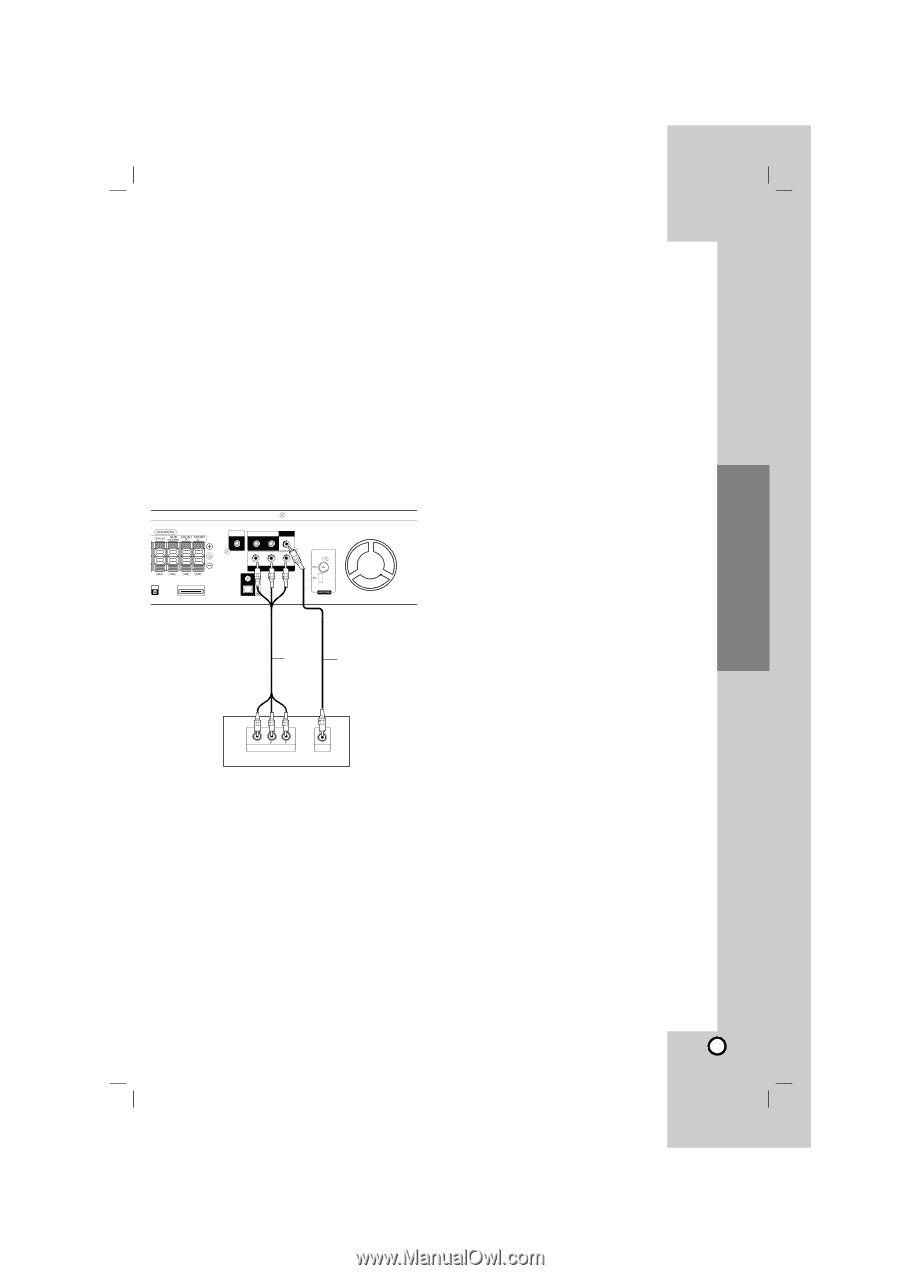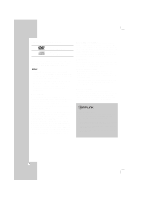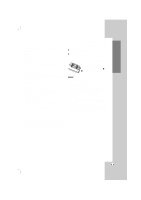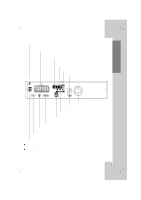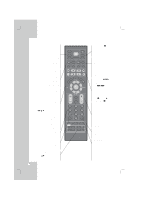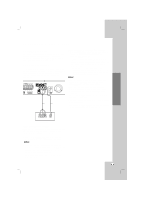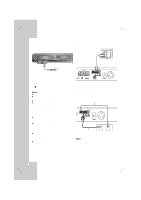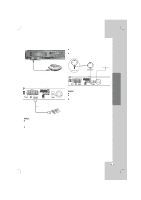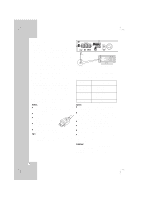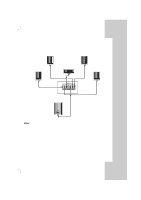LG LHT764 Owner's Manual (English) - Page 11
Installation and Setup - remote
 |
View all LG LHT764 manuals
Add to My Manuals
Save this manual to your list of manuals |
Page 11 highlights
Installation and Setup Setting up the unit The picture and sound of a nearby TV, VCR, or radio may be distorted during playback. If this occurs, position the unit away from the TV, VCR, or radio, or turn off the unit after removing the disc. The unit Connection Depending on your TV and other equipment there are various ways you can connect the unit. Please refer to the manuals of your TV, stereo system or other devices as necessary for additional connection information. XM IN i Pod COAXIAL IN AUX IN R - AUX - L MONITOR OUT Y PB PR COMPONENT VIDEO OUT C V Component Video (ColorStream®) connection Connect the COMPONENT VIDEO OUT jacks on the unit to the corresponding jacks on the TV using a Y PB PR cable (C). • If your television is a high-definition or "digital ready" television, you may take advantage of the unit's progressive scan output for the highest video resolution. • If your TV does not accept your resolution setting, abnormal picture appears on the screen. Please read owner's manual for TV then set the resolution that your TV can accept. Notes: • You can change the resolution (480i, 480p, 720p, 1080i) for the COMPONENT VIDEO OUT by pressing RESOL. on the Remote Control. • For 720p and 1080i resolution, only non-copy protected discs can be played back. If the disc is copy protected, it will be displayed at the 480p resolution. The resolution (720p, 1080i) is for the component and HDMI outputs only. • The HDMI mode must be set to OFF for Component video connections. • The resolution (720p, 1080i) does not work with the analog video connections (VIDEO OUT). Installation and Setup L Y COMPONENT VIDEO / PROGRESSIVE SCAN INPUT VIDEO INPUT Rear of TV Video Connections to Your TV Make sure the unit is connected directly to the TV and not to a VCR, otherwise the DVD image could be distorted by the copy protection system. Connect the MONITOR OUT jack on the unit to the video in jack on the TV using the video cable (V). Notes: • For MONITOR OUT jack connection, resolution must be set to 480i or 480p by pressing RESOL. on the Remote Control, however MONITOR OUT is always at 480i standard resolution. • HDMI mode must be set to OFF for VIDEO OUT jack connection. 11