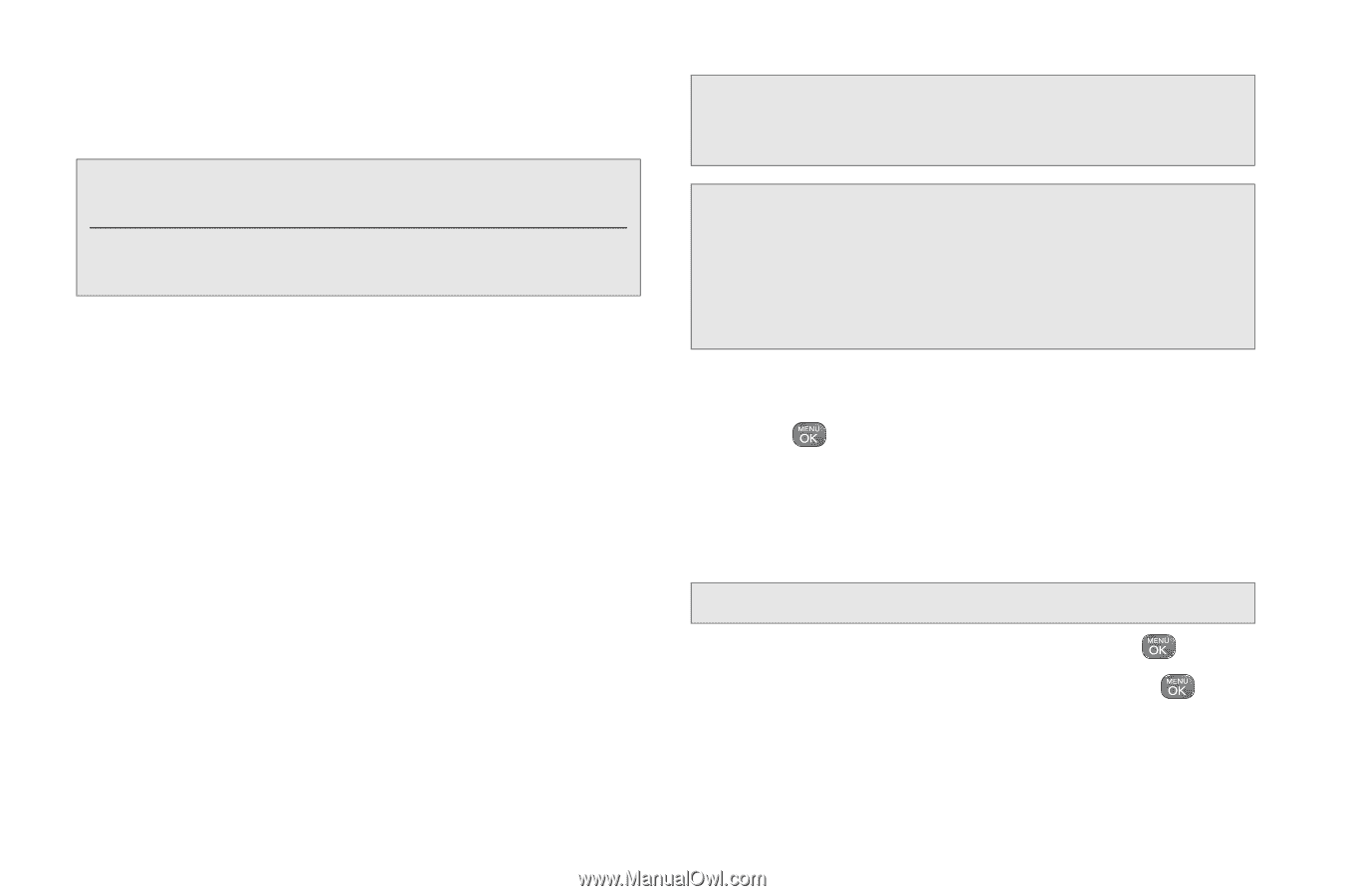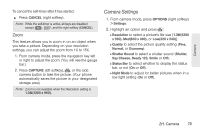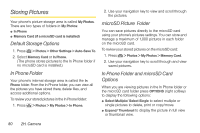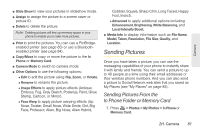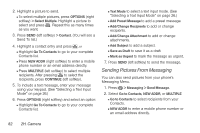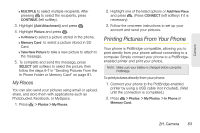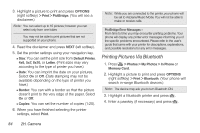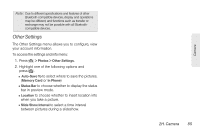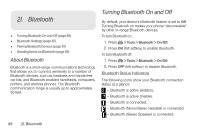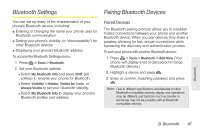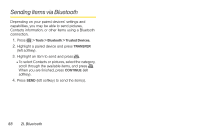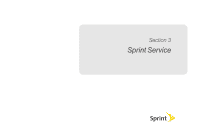LG LN240 Turquoise Brochure - Page 94
Printing Pictures Via Bluetooth
 |
View all LG LN240 Turquoise manuals
Add to My Manuals
Save this manual to your list of manuals |
Page 94 highlights
3. Highlight a picture to print and press OPTIONS (right softkey) > Print > PictBridge. (You will see a disclaimer.) Note: You can select up to 10 pictures; however you can select only from one folder. You may not be able to print pictures that are not supported on your phone. 4. Read the disclaimer and press NEXT (left softkey). 5. Set the printer settings using your navigation key. Ⅲ Size: You can set the print size from Default Printer, 4x6, 5x7, 8x10, or Letter. (Print sizes may vary according to the type of printer you have.) Ⅲ Date: You can imprint the date on your pictures. Select On or Off. (Date stamping may not be available depending on the type of printer you have.) Ⅲ Border: You can with a border so that the picture doesn't print to the very edge of the paper. Select On or Off. Ⅲ Copies: You can set the number of copies (1-20). 6. When you have finished selecting the printer settings, select Print. Note: While you are connected to the printer, your phone will be set to Airplane/Music Mode. You will not be able to make or receive calls. PictBridge Error Messages - From time to time you may encounter printing problems. Your phone will display any printer error messages informing you of the specific problems encountered. Please refer to the user's guide that came with your printer for descriptions, explanations, and possible resolutions for any error messages. Printing Pictures Via Bluetooth 1. Press > Photos > My Photos > In Phone or Memory Card. 2. Highlight a picture to print and press OPTIONS (right softkey) > Print > Bluetooth. (Your phone will search in-range Bluetooth devices.) Note: The device may ask you to turn Bluetooth ON. 3. Highlight a Bluetooth printer and press . 4. Enter a passkey (if necessary) and press . 84 2H. Camera