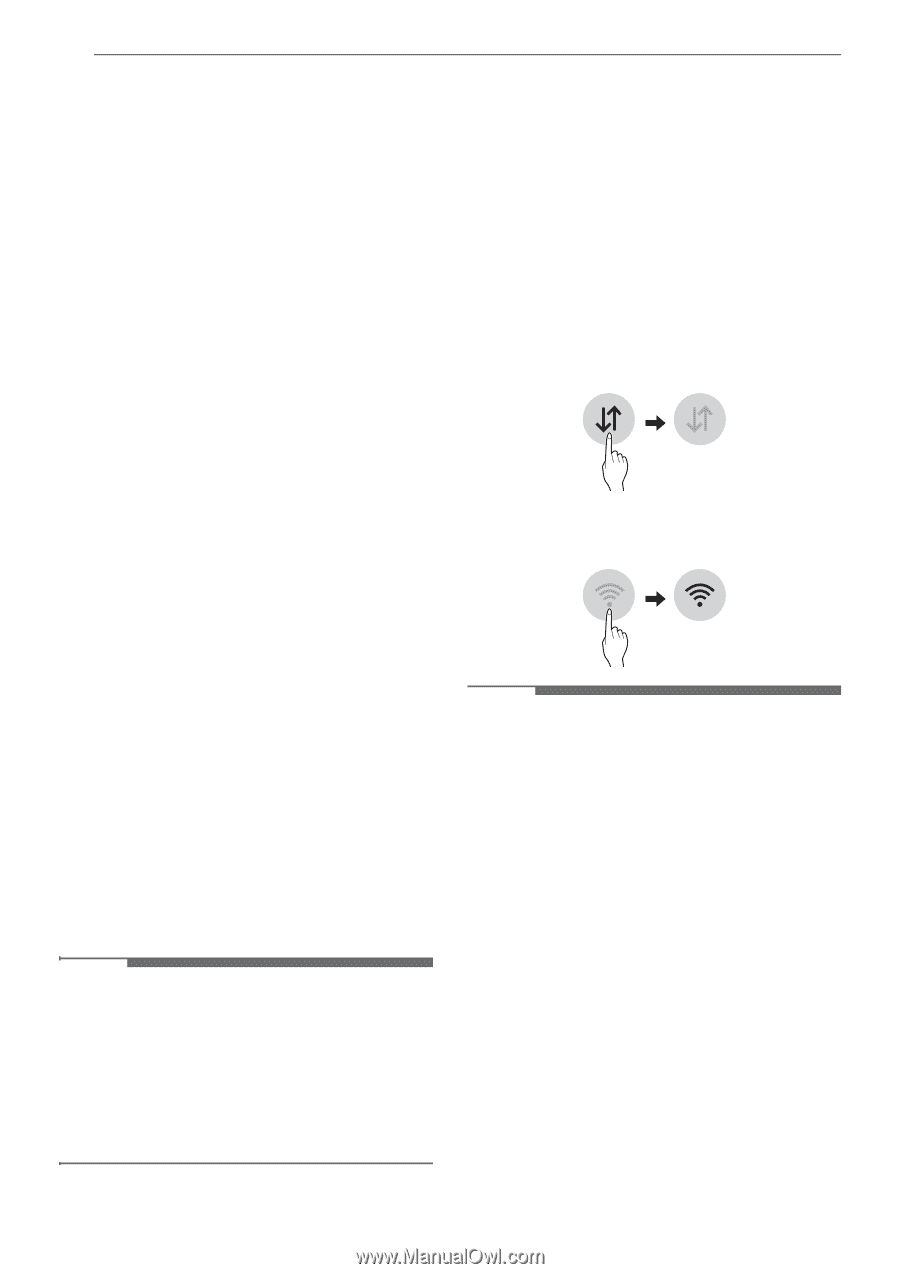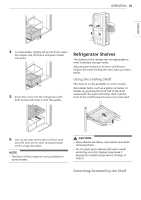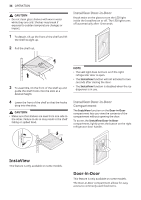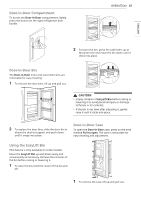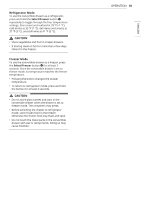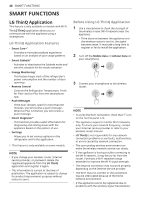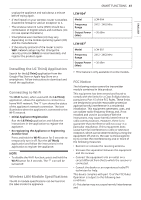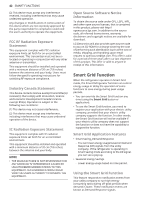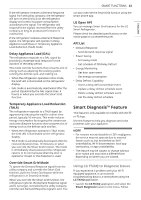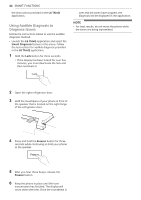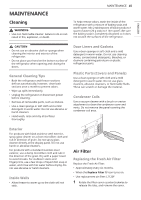LG LRMVC2306S Owners Manual - Page 40
Smart Functions
 |
View all LG LRMVC2306S manuals
Add to My Manuals
Save this manual to your list of manuals |
Page 40 highlights
40 SMART FUNCTIONS SMART FUNCTIONS LG ThinQ Application This feature is only available on models with Wi-Fi. The LG ThinQ application allows you to communicate with the appliance using a smartphone. LG ThinQ Application Features • Smart Care+† - Provides a more personalized experience based on an analysis of your usage patterns. • Smart Sabbath† - Activates or deactivates the Sabbath mode and sets the schedule for the mode activation. • Energy Monitoring† - This feature keeps track of the refrigerator's power consumption and the number of door openings. • Remote Control - Controls the Refrigerator Temperature, Fresh Air Filter and Ice Plus from the smartphone app. • Push Messages - If the door remains open for more than ten minutes, you will receive a push message. When Ice Plus is finished, you will receive a push message. • Smart Diagnosis™ - This function provides useful information for diagnosing and solving issues with the appliance based on the pattern of use. • Settings - Allows you to set various options on the refrigerator and in the application. † This feature is only available on some models. NOTE • If you change your wireless router, Internet service provider, or password, delete the registered appliance from the LG ThinQ application and register it again. • This information is current at the time of publication. The application is subject to change for product improvement purposes without notice to users. Before Using LG ThinQ Application 1 Use a smartphone to check the strength of the wireless router (Wi-Fi network) near the appliance. • If the distance between the appliance and the wireless router is too far, the signal becomes weak. It may take a long time to register or fail to install the application. 2 Turn off the Mobile data or Cellular Data on your smartphone. 3 Connect your smartphone to the wireless router. NOTE • To verify the Wi-Fi connection, check that f icon on the control panel is lit. • The appliance supports 2.4 GHz Wi-Fi networks only. To check your network frequency, contact your Internet service provider or refer to your wireless router manual. • LG ThinQ is not responsible for any network connection problems or any faults, malfunctions, or errors caused by network connection. • The surrounding wireless environment can make the wireless network service run slowly. • If the appliance is having trouble connecting to the Wi-Fi network, it may be too far from the router. Purchase a Wi-Fi repeater (range extender) to improve the Wi-Fi signal strength. • The network connection may not work properly depending on the Internet service provider. • The Wi-Fi may not connect or the connection may be interrupted because of the home network environment. • If the appliance cannot be registered due to problems with the wireless signal transmission,