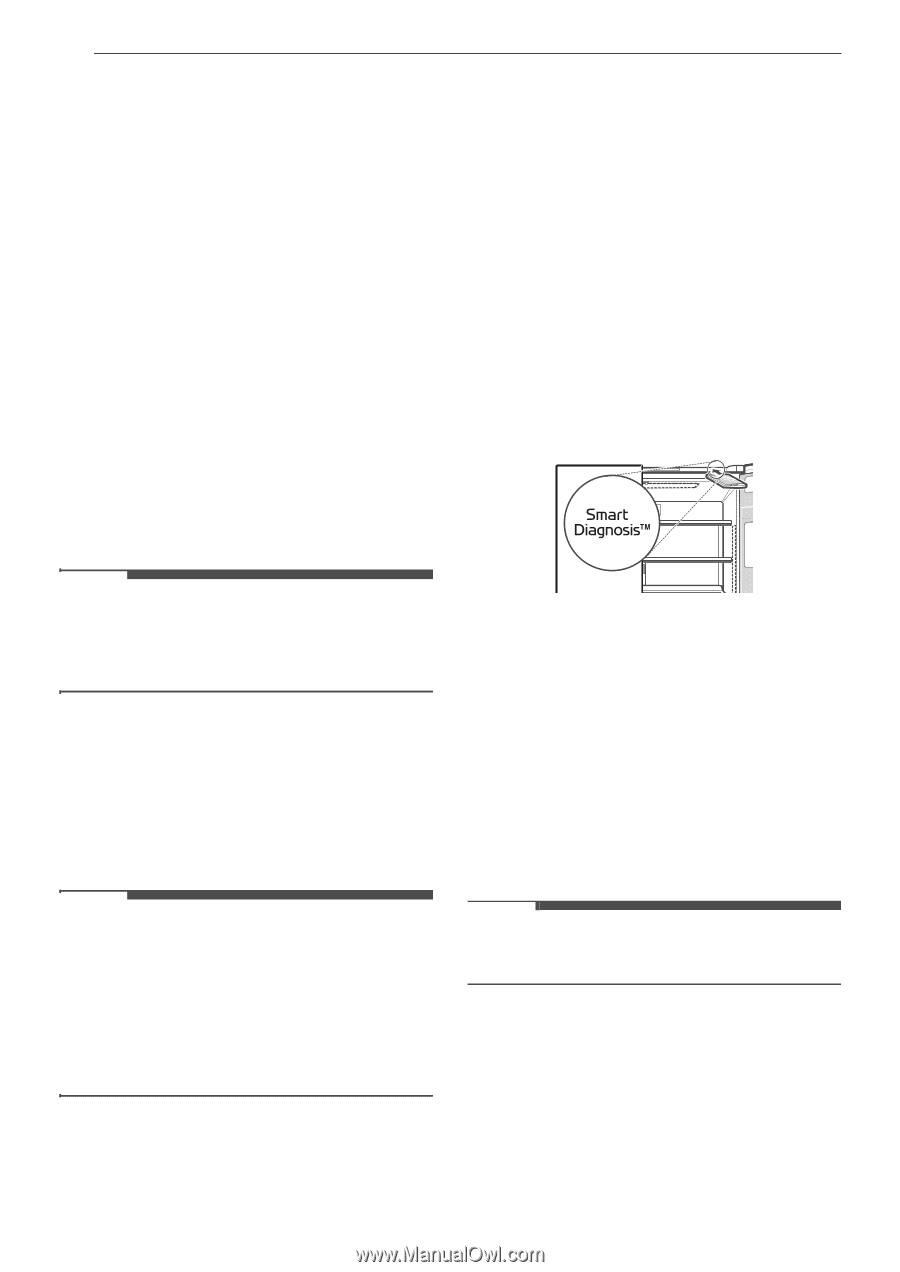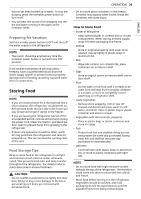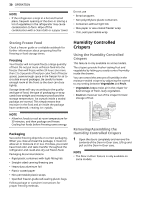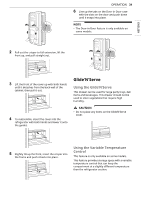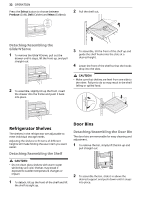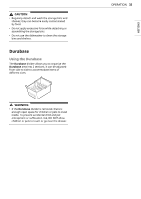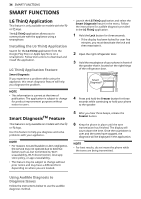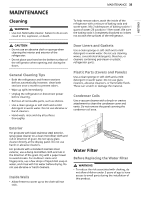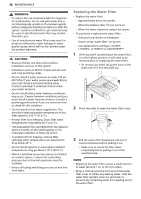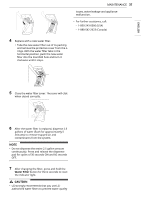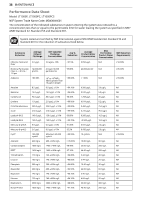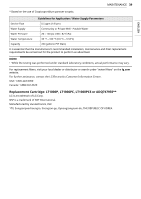LG LRMWS2906S Owners Manual - Page 34
Smart Functions
 |
View all LG LRMWS2906S manuals
Add to My Manuals
Save this manual to your list of manuals |
Page 34 highlights
34 SMART FUNCTIONS SMART FUNCTIONS LG ThinQ Application This feature is only available on models with the c or d logo. The LG ThinQ application allows you to communicate with the appliance using a smartphone. Installing the LG ThinQ Application Search for the LG ThinQ application from the Google Play Store or Apple App Store on a smartphone. Follow instructions to download and install the application. LG ThinQ Application Feature Smart Diagnosis If you experience a problem while using the appliance, this smart diagnosis feature will help you diagnose the problem. NOTE • This information is current at the time of publication. The application is subject to change for product improvement purposes without notice to users. Smart DiagnosisTM Feature This feature is only available on models with the c or d logo. Use this feature to help you diagnose and solve problems with your appliance. NOTE • For reasons not attributable to LGE's negligence, the service may not operate due to external factors such as, but not limited to, Wi-Fi unavailability, Wi-Fi disconnection, local app store policy, or app unavailability. • The feature may be subject to change without prior notice and may have a different form depending on where you are located. • Launch the LG ThinQ application and select the Smart Diagnosis feature in the menu. Follow the instructions for audible diagnosis provided in the LG ThinQ application. 1 Hold the Lock button for three seconds. • If the display has been locked for over five minutes, you must deactivate the lock and then reactivate it. 2 Open the right refrigerator door. 3 Hold the mouthpiece of your phone in front of the speaker that is located on the right hinge of the refrigerator door. 4 Press and hold the Freezer button for three seconds while continuing to hold your phone to the speaker. 5 After you hear three beeps, release the Freezer button. 6 Keep the phone in place until the tone transmission has finished. The display will count down the time. Once the countdown is over and the tones have stopped, the diagnosis will be displayed in the application. NOTE • For best results, do not move the phone while the tones are being transmitted. Using Audible Diagnosis to Diagnose Issues Follow the instructions below to use the audible diagnosis method.