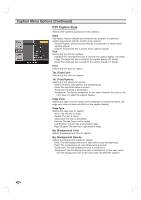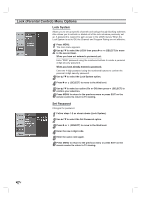LG LST-3100A Owners Manual - Page 23
MENU OPERATION, Choosing the Aspect Ratio using RATIO button - hd
 |
View all LG LST-3100A manuals
Add to My Manuals
Save this manual to your list of manuals |
Page 23 highlights
MENU OPERATION Option Menu Options (Continued) Choosing the Aspect Ratio using RATIO button Modes for viewing high definition content (16:9) when output format is 480i or 480p Mode: Letter Box Use for a picture with an original 16:9 aspect ratio (in a wide format). Letterbox mode will shrink the picture to fill the screen, with black/gray (or blank) bars appearing at the top and bottom of the screen. Cropped Use for a picture filling the entire screen by cropping (removing) the left and right portions of the picture. Squeezed Use for a full picture filling the entire screen with no black/gray bars. The picture in a 16:9 format will be horizontally adjusted or squeezed to fit the 4:3 ratio monitor. This setting can also be useful when used with 16:9 aspect ratio monitors or with 4:3 aspect ratio monitors that have a "16:9 enhancement" feature. Modes for viewing standard definition content (4:3) when output format is 720p or 1080i Mode: Normal Use for a picture with an original 4:3 aspect ratio on your 16:9 monitor, with black/gray bars appearing at the left and right sides. Wide Use for a picture adjusted horizontally (in a linear proportion) to fill the entire screen. Horizon Use to adjust a picture in a non-linear proportion (more at both sides) to create a spectacular view. Zoom Use when you want to fill the entire screen with no black/gray bars appearing. The image will be altered both horizontally (stretched) and vertically (cropped). The top and bottom portions of the picture will be cut. Cinema Zoom Use to adjust zooming. The picture will be enlarged like the cinema screen. Modes for temporarily viewing high definition content (16:9) when output format is 720p or 1080i Mode: Standard Choose when you want to view a picture with no adjustment. Expand Choose when you want to view a picture in the 16:9 ratio size. The picture will be horizontally adjusted or extended to fit 16:9 ratio. Left and right portions of the picture will not be shown. Shrink Choose when you want to view a picture in the 4:3 ratio size. The picture will be horizontally adjusted or squeezed to fit 4:3 ratio. Black or gray bars will show at the left and right side. Aspect Ratio Summary Program Format Output Format HD(720p/1080i) 16:9 HD(720p/1080i) 16:9 HD(720p/1080i) 16:9 SD(480i/p) 4:3 SD(480i/p) 4:3 HD(720p/1080i) 16:9 SD(480i/p) 4:3 SD(480i/p) 4:3 Available Aspect Ratios Three temporary Aspect Ratio controls (Standard, Expanded, Shrink) Letter Box, Cropped, Squeezed Five Aspect Ratio controls (Normal, Wide, Horizon, Zoom, Cinema Zoom) No Adjustment Options 23