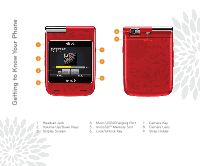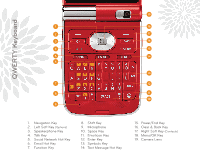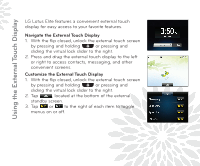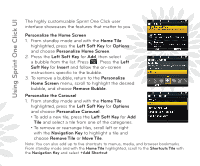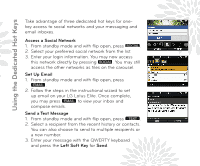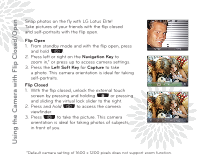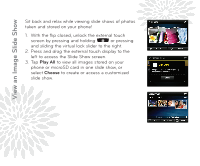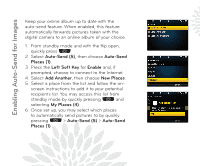LG LX610 Red Quick Start Guide - English - Page 4
Using the External Touch Display - lotus elite
 |
View all LG LX610 Red manuals
Add to My Manuals
Save this manual to your list of manuals |
Page 4 highlights
Using the External Touch Display LG Lotus Elite features a convenient external touch display for easy access to your favorite features. Navigate the External Touch Display 1. With the flip closed, unlock the external touch screen by pressing and holding or pressing and sliding the virtual lock slider to the right. 2. Press and drag the external touch display to the left or right to access contacts, messaging, and other convenient screens. Customize the External Touch Display 1. With the flip closed, unlock the external touch screen by pressing and holding or pressing and sliding the virtual lock slider to the right. 2. Tap , located at the bottom of the external standby screen. 3. Tap or to the right of each item to toggle menus on or off.
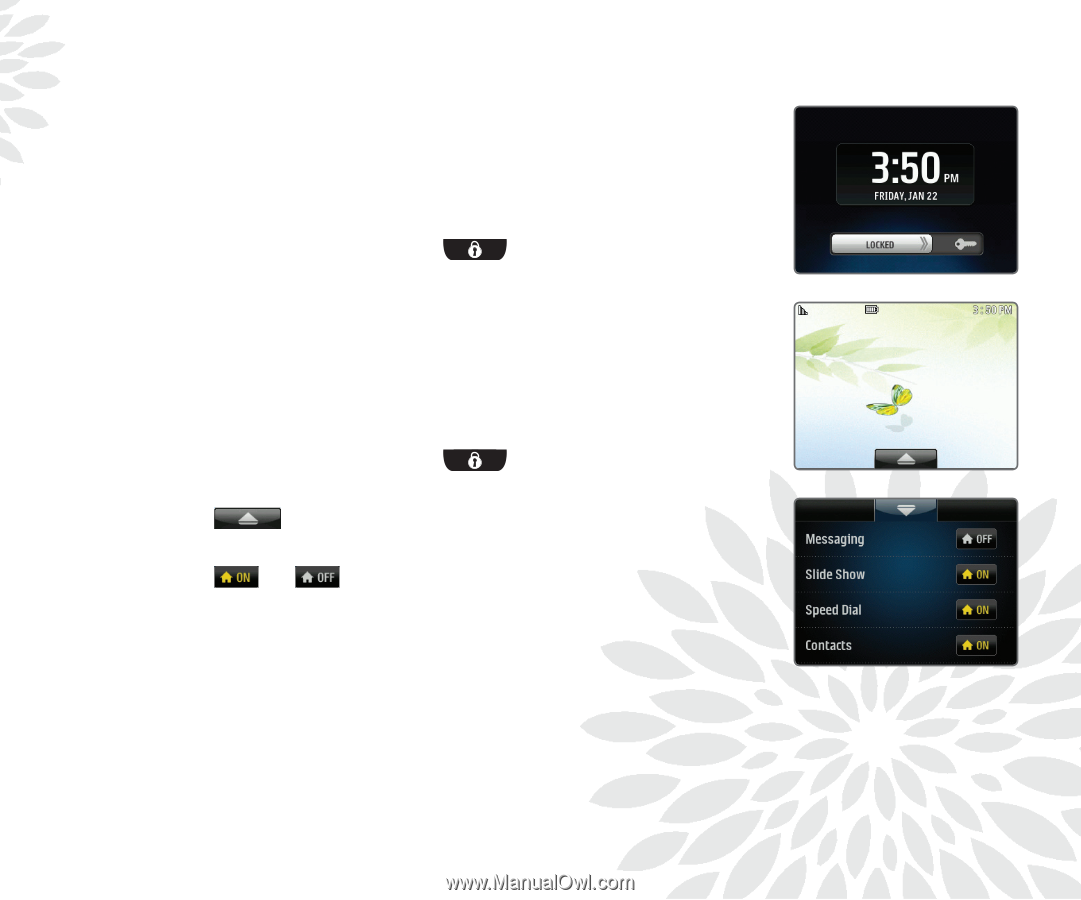
Using the External Touch Display
LG Lotus Elite features a convenient external touch
display for easy access to your favorite features.
Navigate the External Touch Display
1. With the flip closed, unlock the external touch screen
by pressing and
holding
or pressing and
sliding
the virtual lock slider to the right.
2. Press and
drag
the external touch display to the left
or right to access contacts, messaging, and other
convenient screens.
Customize the External Touch Display
1. With the flip closed, unlock the external touch screen
by pressing and
holding
or pressing and
sliding
the virtual lock slider to the right.
2. Tap
, located at the bottom of the external
standby screen.
3. Tap
or
to the right of each item to toggle
menus on or off.