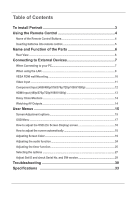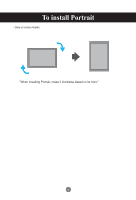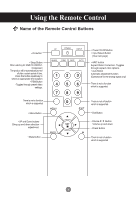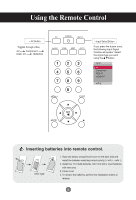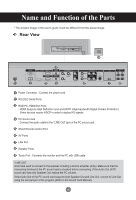To install Portrait
........................................................................
3
Using the Remote Control
.........................................................
4
Name of the Remote Control Buttons
..............................................................................
4
Inserting batteries into remote control.
...........................................................................
5
Name and Function of the Parts
...............................................
6
Rear View
..............................................................................................................................
6
Connecting to External Devices
................................................
7
When Connecting to your PC
............................................................................................
7
When using the LAN
...........................................................................................................
9
VESA FDMI wall Mounting
.................................................................................................
10
Video Input
...........................................................................................................................
11
Component Input (480i/480p/576i/576p/720p/1080i/1080p)
..........................................
12
HDMI Input (480p/576p/720p/1080i/1080p)
......................................................................
13
Daisy Chain Monitors
.........................................................................................................
14
Watching AV Outputs
..........................................................................................................
14
User Menus
.................................................................................
15
Screen Adjustment options
...............................................................................................
15
OSD Menu
............................................................................................................................
17
How to adjust the OSD (On Screen Display) screen
.....................................................
18
How to adjust the screen automatically
..........................................................................
18
Adjusting Screen Color
......................................................................................................
19
Adjusting the audio function
.............................................................................................
24
Adjusting the timer function
..............................................................................................
25
Selecting the options
.........................................................................................................
27
Adjust Set ID and check Serial No. and SW version.
....................................................
29
Troubleshooting
.........................................................................
30
Specifications
...........................................................................
33
Table of Contents