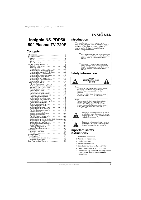LG NS-PDP50 User Guide - Page 6
II ®®® - insignia
 |
View all LG NS-PDP50 manuals
Add to My Manuals
Save this manual to your list of manuals |
Page 6 highlights
7 07-287 NS-PDP50 English Only.fm Page 6 Wednesday, July 1l, 2007 12:05 PM _iiiii/i_i!i) INSIGNIA _iJiiii_iJ/i Back jacks Note To access the back jacks, remove the jack cover. Is < _ _ ' < 2_I_1 I I,_ I'._,,3" %[T..k/>_'t_')O D S v ;],k/ Remote control K ® II ®®® # Jack i 1 SERVICE Description Reserved. Do not use. ®@ {1.0 (9 x@ ANTENNA cabie TVIoi /CABLEIN satellite receiver to this jack. # 3 HDMI1/DVI IN 1 Connect HDMI (DVI) devices to /HDMI IN 2 these jacks. There aretwo jacks. 1 Note: An HDMI cable carries sound, so you do not needto 2 make any additional audio connections. A DVI cable does not carry sound. If you connect a 3 DVI device, you need to connect an audio cable. ,: 4 Button POWER TUNER INPUT ZOOM Description Press to turn your plasma TV on oroff. Pressto select analog or digital TV. Pressto select the video input source. Pressto select the aspect ratio. 4 RGB IN Connect a PCto these jacks to 5 (PC)/AUDIO IN use your plasma TV as a PC (RGB/DVl) monitor. 6 REMOTE Connec{a wiied iemote coniioi io CONTROLIN this jack. _i: 7 ..6 R..S. 2232CiN S..e..i.v..ic..e....p..o..it.l.. Do not usel 7 DIGITALAUDIO Connecta digital sound systemto OUT this jack. 8 _>+/_>VIDEO COMP PICTURE Pressto increaseor decreasethe brightness. Press to select the video input source. Pressto select a connected component device as the video input source. Press to select the picture mode. 8 COMPONENTIN Connect component video devices to these jacks. There are two sets on jacks. ..0....... AV 60t Conneci an exteinai TV oi .... : monitor to these jacks to send the : signal from your plasmaTV to the : external device. ]0 i.N C...o..n..n..e..c..i.a..s..t.a..n. daii AV oi s:Viieo i. device to these jacks. ii Powei COil Rug ihe powei coil inio this connector connector..... 9 AUDIO Pressto select the sound mode. ..i..0........ m P.iess io pause videotape oi DvD playback. :) ..].i P...ie..s..s...i.o...s..i.a.._...v. iieoiape oi DVD playback. 12 I-,_ Pressto go the previous chapter or track on a disc. 13 _ 14 CCD Press to fast-reverse on a videotape or DVD. In analog TV mode, press to select a closed caption mode. 6 III l',/ < >"