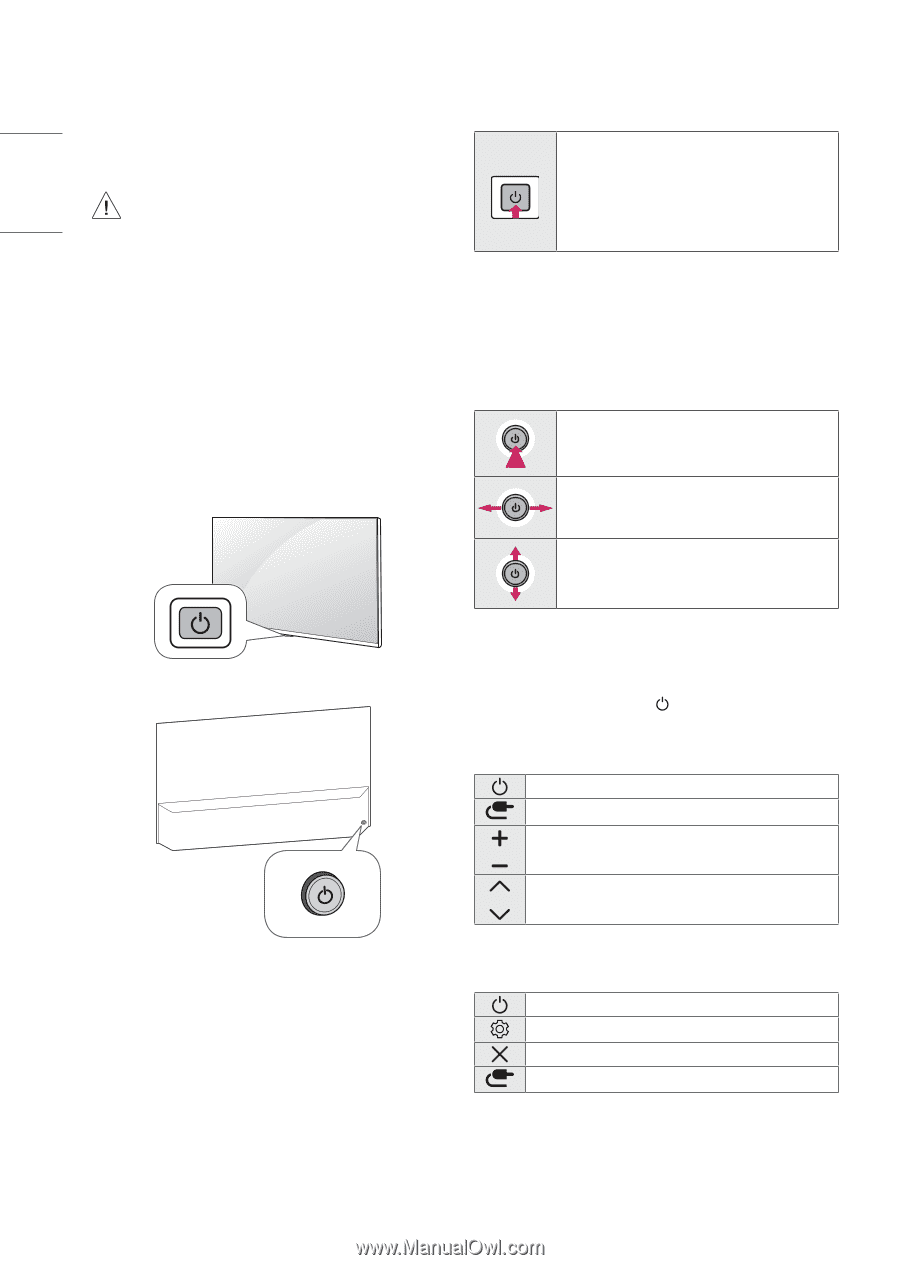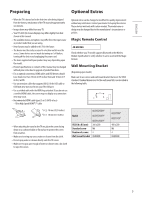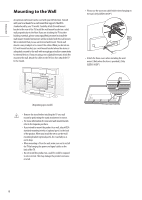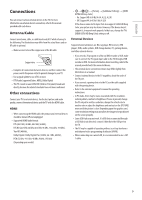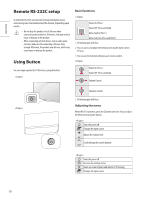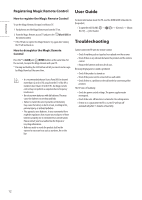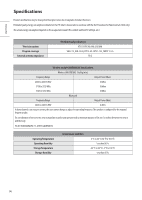LG OLED65E9PUA Owners Manual - Page 10
Remote RS-232C setup, Using Button
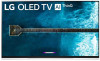 |
View all LG OLED65E9PUA manuals
Add to My Manuals
Save this manual to your list of manuals |
Page 10 highlights
ENGLISH Remote RS-232C setup To obtain the RS-232C external control setup information, please visit www.lg.com. Download and read the manual, (Depending upon model). • Do not drop the product or let it fall over when connecting external devices. Otherwise, this may result in injury or damage to the product. • When connecting external devices such as video game consoles, make sure the connecting cables are long enough. Otherwise, the product may fall over, which may cause injury or damage the product. Using Button You can simply operate the TV functions, using the button. Basic functions Power On (Press) Power Off 1 (Press and Hold) Menu Control (Press 2) Menu Selection (Press and Hold 3) 1 All running apps will close. 2 You can access and adjust the menu by pressing the button when TV is on. 3 You can use the function when you access menu control. Power On (Press) Power Off 1 (Press and hold) Volume Control Channels Control 1 All running apps will close. Adjusting the menu When the TV is turned on, press the button one time. You can adjust the Menu items using the button. Turns the power off. Changes the input source. Adjusts the volume level. Scrolls through the saved channels. Turns the power off. Accesses the settings menu. Clears on-screen displays and returns to TV viewing. Changes the input source. 10