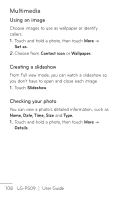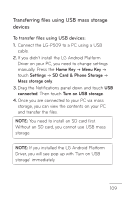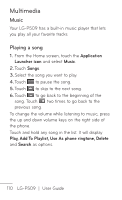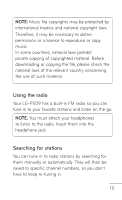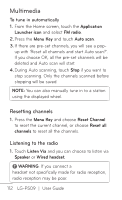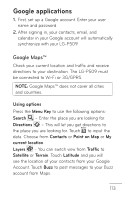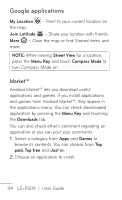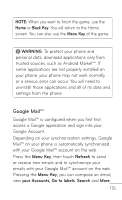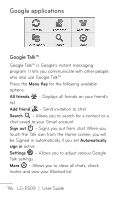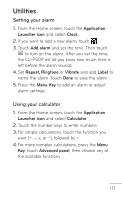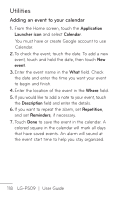LG P509 Burgundy Owners Manual - English - Page 113
Google applications, Google Maps
 |
View all LG P509 Burgundy manuals
Add to My Manuals
Save this manual to your list of manuals |
Page 113 highlights
Google applications 1. First, set up a Google account. Enter your user name and password. 2. After signing in, your contacts, email, and calendar in your Google account will automatically synchronize with your LG-P509. Google Maps™ Check your current location and traffic and receive directions to your destination. The LG-P509 must be connected to Wi-Fi or 3G/GPRS. NOTE: Google Maps™ does not cover all cities and countries. Using options Press the Menu Key to use the following options: Search - Enter the place you are looking for. Directions - This will let you get directions to the place you are looking for. Touch to input the data. Choose from Contacts or Point on Map or My current location. Layers - You can switch view from Traffic to Satellite or Terrain. Touch Latitude and you will see the location of your contacts from your Google Account. Touch Buzz to post messages to your Buzz account from Maps. 113