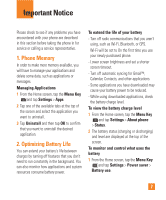LG P870 User Guide - Page 10
Using Safe Mode - hard reset
 |
View all LG P870 manuals
Add to My Manuals
Save this manual to your list of manuals |
Page 10 highlights
Important notice unlocking the phone again. When you can't recall your Unlock Pattern, PIN, or Password: If you logged into a Google account on the phone and failed to use the correct pattern 5 times, tap Forgot pattern? You will be required to sign in with your Google account and prompted to create a new unlock pattern. If you have set a backup PIN, you can unlock the screen by entering the backup PIN. If you haven't created a Google account on the phone or you forgot your PIN , Password, and the backup PIN, you need to perform a hard reset. n Caution If you perform a hard reset, all user applications and user data will be deleted. Please remember to back up any important data before performing a hard reset. Read ALL steps before attempting. 1 Turn the phone off. 2 At the same time press and hold Volume Down Key + Power/Lock Key . 3 When phone vibrates, release keys and repeatedly tap the Back Key + Home Key until the green Android Robot animation appears. 4 Your device will perform a hard reset. 5. Using Safe Mode To recover your phone when malfunctioning. 1 Turn off your phone and reboot. When you see the booting animation (Rethink Possible SM) press and hold the Volume Down Key . Your main screen will then be displayed with the words "Safe mode" in lower left corner. 2 From the Home screen, tap the Menu Key and tap Settings > Apps. 3 Tap one of the available tabs at the top of the screen and select the application you wish to uninstall. 4 Tap Uninstall and OK to confirm. 9