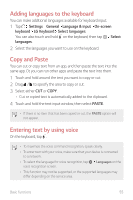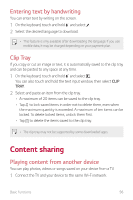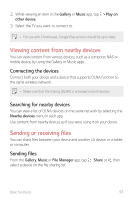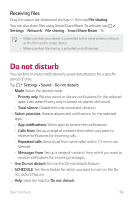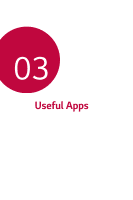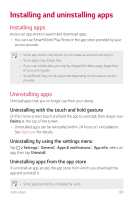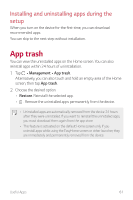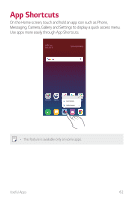LG Q610MA Owners Manual - Page 58
Viewing content from nearby devices, Sending or receiving files, Connecting the devices
 |
View all LG Q610MA manuals
Add to My Manuals
Save this manual to your list of manuals |
Page 58 highlights
2 While viewing an item in the Gallery or Music app, tap other device. 3 Select the TV you want to connect to. Play on • For use with Chromecast, Google Play services should be up to date. Viewing content from nearby devices You can view content from various devices, such as a computer, NAS or mobile device, by using the Gallery or Music apps. Connecting the devices Connect both your device and a device that supports DLNA function to the same wireless network. • Make sure that File sharing (DLNA) is activated on both devices. Searching for nearby devices You can view a list of DLNA devices on the same network by selecting the Nearby devices menu in each app. Use content from nearby devices as if you were using it on your device. Sending or receiving files You can share files between your device and another LG device, or a tablet or computer. Sending files From the Gallery, Music or File Manager app, tap select a device on the file sharing list. Share or , then Basic Functions 57