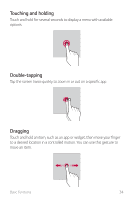LG Q710ULM LRA Owners Manual - Page 40
Editing the Home touch buttons, Changing the color of the Home touch, buttons bar, Lock/hide icon
 |
View all LG Q710ULM LRA manuals
Add to My Manuals
Save this manual to your list of manuals |
Page 40 highlights
Editing the Home touch buttons You can rearrange the Home touch buttons or add frequently used functions to the Home touch buttons area. Tap Settings Display Home touch buttons Button combination and customize the settings. • Several functions, including Notification, Capture+ and QSlide, are provided. Changing the color of the Home touch buttons bar You can change the background color of the Home touch buttons. 1 Tap Settings Display Home touch buttons. 2 Under Color, tap the desired color. Lock/hide icon The icon to lock or hide the Home touch buttons appears at the bottom left of the screen. If you want to lock the Home touch buttons while shown, tap on the left of the Home touch buttons. To hide the Home touch buttons again, double-tap . To deactivate the Lock/hide buttons feature, tap Settings Display Home touch buttons Show lock/hide icon, then tap . Basic Functions 39