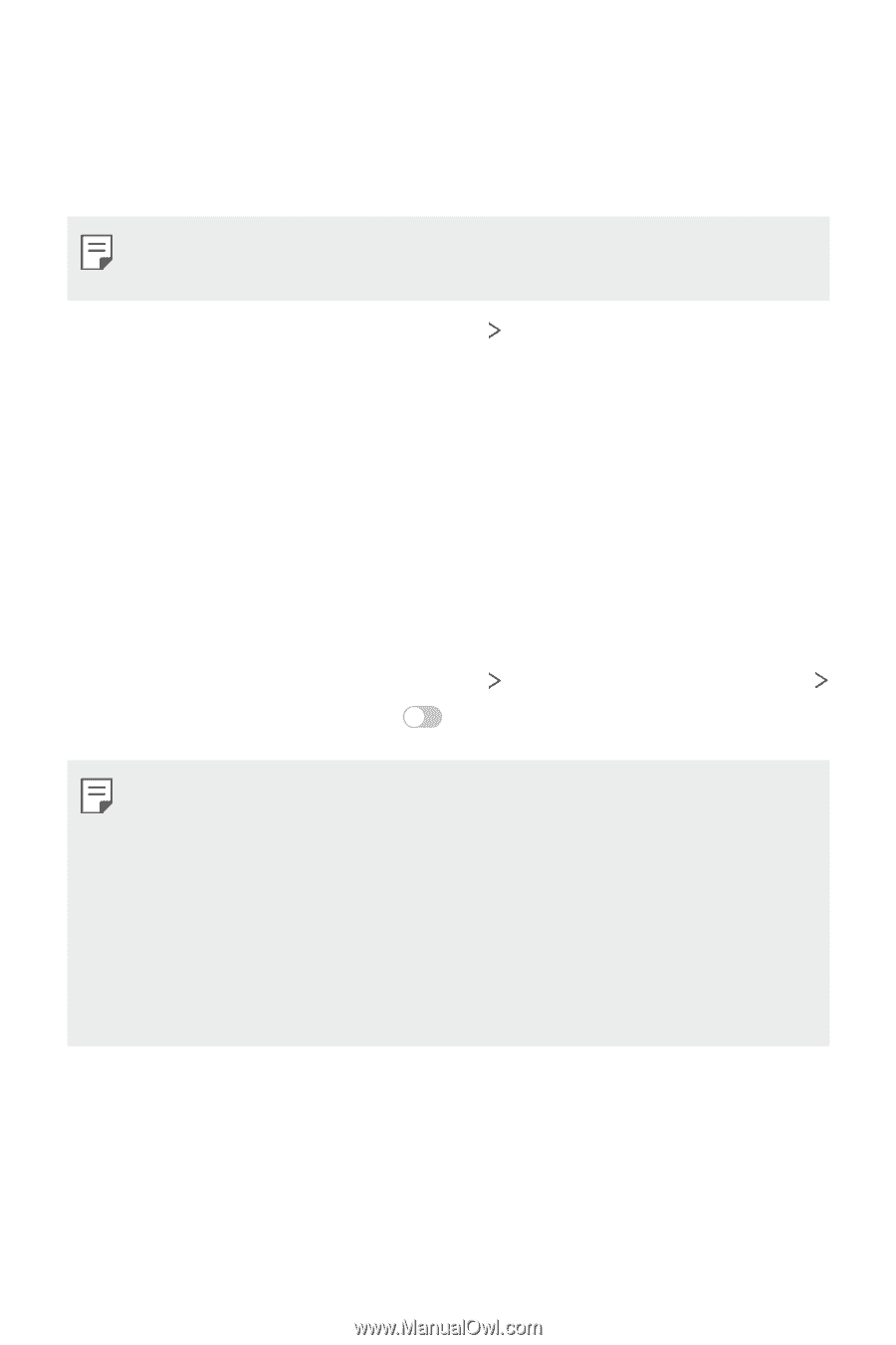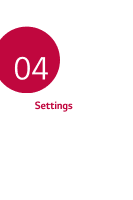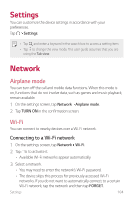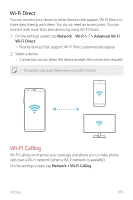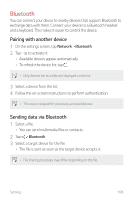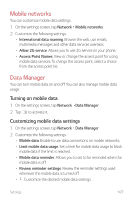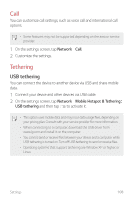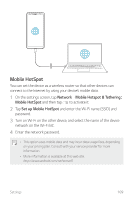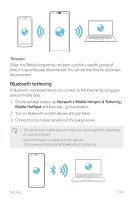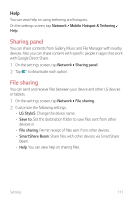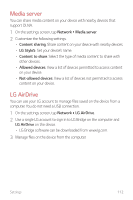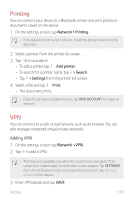LG Q720CS Owners Manual - Page 109
Tethering, USB tethering
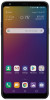 |
View all LG Q720CS manuals
Add to My Manuals
Save this manual to your list of manuals |
Page 109 highlights
Call You can customize call settings, such as voice call and international call options. • Some features may not be supported depending on the area or service provider. 1 On the settings screen, tap Network Call. 2 Customize the settings. Tethering USB tethering You can connect the device to another device via USB and share mobile data. 1 Connect your device and other devices via USB cable. 2 On the settings screen, tap Network Mobile Hotspot & Tethering USB tethering and then tap to activate it. • This option uses mobile data and may incur data usage fees, depending on your pricing plan. Consult with your service provider for more information. • When connecting to a computer, download the USB driver from www.lg.com and install it on the computer. • You cannot send or receive files between your device and a computer while USB tethering is turned on. Turn off USB tethering to send or receive files. • Operating systems that support tethering are Window XP or higher, or Linux. Settings 108