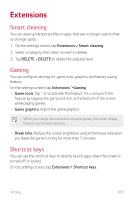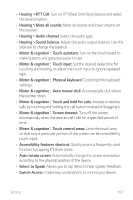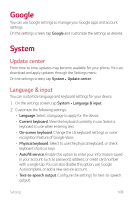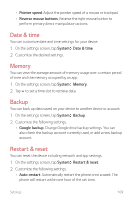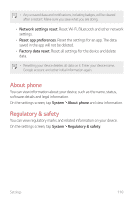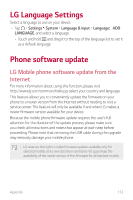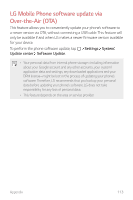LG Solo LTE Owners Manual - Page 109
Google, System
 |
View all LG Solo LTE manuals
Add to My Manuals
Save this manual to your list of manuals |
Page 109 highlights
Google You can use Google settings to manage your Google apps and account settings. On the settings screen, tap Google and customize the settings as desired. System Update center From time to time, updates may become available for your phone. You can download and apply updates through the Settings menu. On the settings screen, tap System Update center. Language & input You can customize language and keyboard settings for your device. 1 On the settings screen, tap System Language & input. 2 Customize the following settings: • Language: Select a language to apply for the device. • Current keyboard: View the keyboard currently in use. Select a keyboard to use when entering text. • On-screen keyboard: Change the LG keyboard settings or voice recognition feature of Google Voice. • Physical keyboard: Select to use the physical keyboard, or check keyboard shortcut keys. • Autofill service: Enable this option to enter your information saved in your account such as password, address, or credit card number with a single tap. You can also disable this option, use Google Autocomplete, or add a new service account. • Text-to-speech output: Configure the settings for text-to-speech output. Settings 108