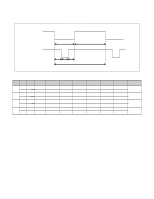LG T710BH Service Manual - Page 5
Operating Instructions - settings
 |
View all LG T710BH manuals
Add to My Manuals
Save this manual to your list of manuals |
Page 5 highlights
OPERATING INSTRUCTIONS FRONT VIEW REAR VIEW MENU SELECT Brightview ID Label See Front Control Panel Power ON/OFF Button AC Power Socket Signal Connector MENU Button Front Control Panel SELECT Button Power (DPMS) Indicator MENU SELECT Brightview Buttons Brightiew Button Power Button 1. Power ON/OFF Button Use this button to turn the monitor ON or OFF. 2. Power Indicator This indicator lights up green when the monitor operates normally; in DPMS (Energy Saving) mode, - stand-by, suspend, or power off mode - its color changes to orange, and if abnormal or damaging circuit turns out orange blink. 100 • Brightness and Contrast can be adjusted directly without entering 100 the On Screen Display (OSD) system. Press the buttons to adjust the settings and then the MENU button to save all changes. The Brightness and Contrast functions are also available in the On Screen Display (OSD) menu. 3. Select Button Use this button to enter a selection in the on screen display. 4. Button Use these buttons to choose or adjust items in the on screen display. 5. MENU Button Use this button to enter or exit the on screen display. 6. Brightview Button(To apply the High brightness) Use this button to select brightview function. (TEXT/PHOTO/MOVIE/NORMAL) -5-