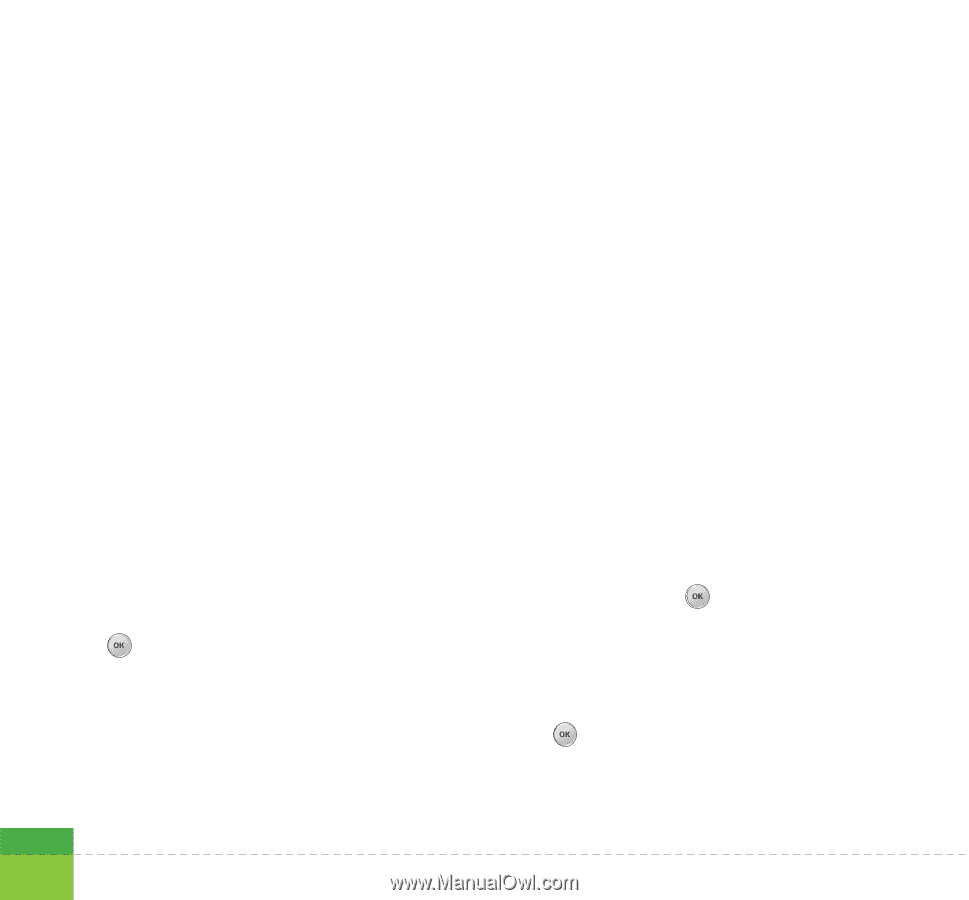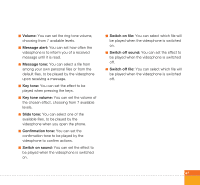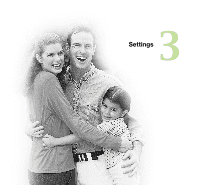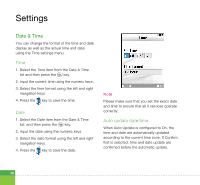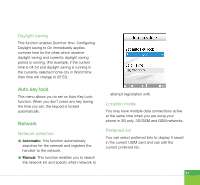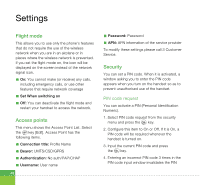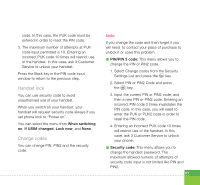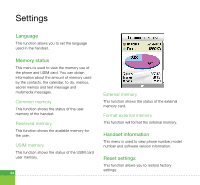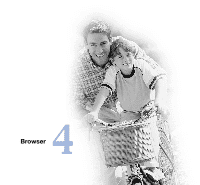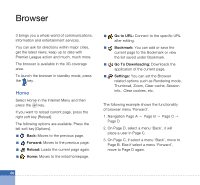LG U400 User Guide - Page 54
Flight mode, Access points, Security, PIN code request
 |
View all LG U400 manuals
Add to My Manuals
Save this manual to your list of manuals |
Page 54 highlights
Settings Flight mode This allows you to use only the phone's features that do not require the use of the wireless network when you are in an airplane or in places where the wireless network is prevented. If you set the flight mode on, the icon will be displayed on the screen instead of the network signal icon. a On: You cannot make (or receive) any calls, including emergency calls, or use other features that require network coverage a Set When switching on a Off: You can deactivate the flight mode and restart your handset to access the network. Access points This menu shows the Access Point List. Select the key [Edit]. Access Point has the following items. a Connection title: Profile Name a Bearer: UMTS/CSD/GPRS a Authentication: No auth/PAP/CHAP a Username: User name 52 a Password: Password a APN: APN information of the service provider To modify these settings please call 3 Customer Service. Security You can set a PIN code. When it is activated, a window asking you to enter the PIN code appears when you turn on the handset so as to prevent unauthorised use of the handset. PIN code request You can activate a PIN (Personal Identification Numeric). 1. Select PIN code request from the security menu and press the key. 2. Configure this item to On or Off. If it is On, a PIN code will be required whenever the handset is turned on. 3. Input the current PIN code and press the key. 4. Entering an incorrect PIN code 3 times in the PIN code input window invalidates the PIN