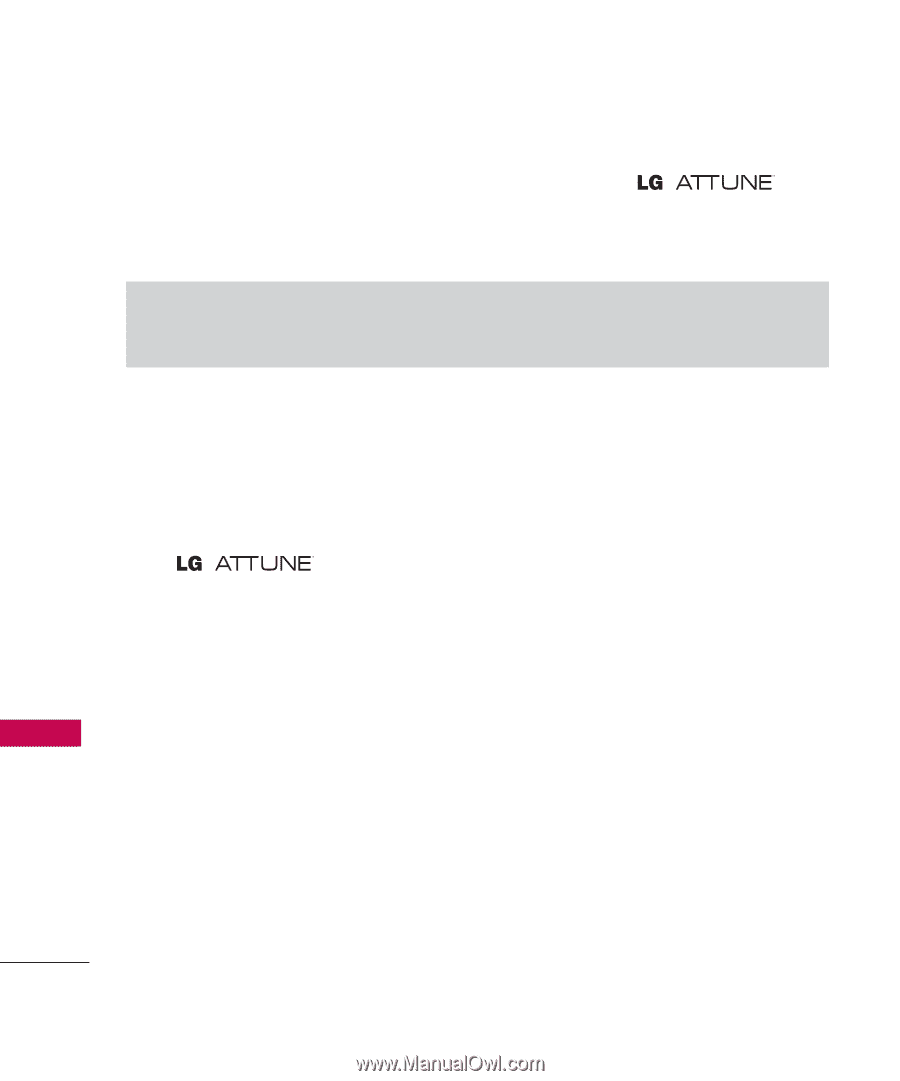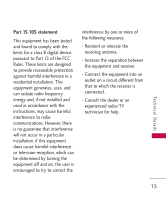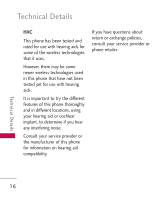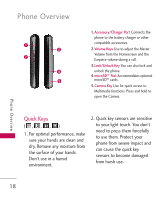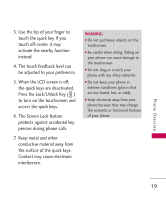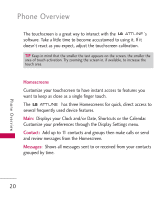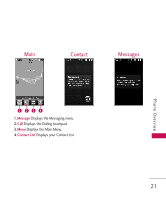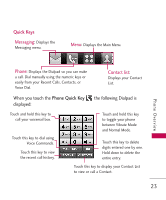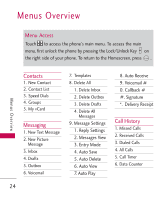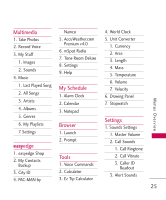LG UN270 Owner's Manual - Page 22
Homescreens, Contact, Messages, Customize your preferences through the Display Settings menu. - review
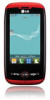 |
View all LG UN270 manuals
Add to My Manuals
Save this manual to your list of manuals |
Page 22 highlights
Phone Overview The touchscreen is a great way to interact with the 's software. Take a little time to become accustomed to using it. If it doesn't react as you expect, adjust the touchscreen calibration. TIP Keep in mind that the smaller the text appears on the screen, the smaller the area of touch activation. Try zooming the screen in, if available, to increase the touch area. Homescreens Customize your touchscreen to have instant access to features you want to keep as close as a single finger touch. The has three Homescreens for quick, direct access to several frequently used device features. Main: Displays your Clock and/or Date, Shortcuts or the Calendar. Customize your preferences through the Display Settings menu. Contact: Add up to 11 contacts and groups then make calls or send and review messages from the Homescreen. Messages: Shows all messages sent to or received from your contacts grouped by time. Phone Overview 20