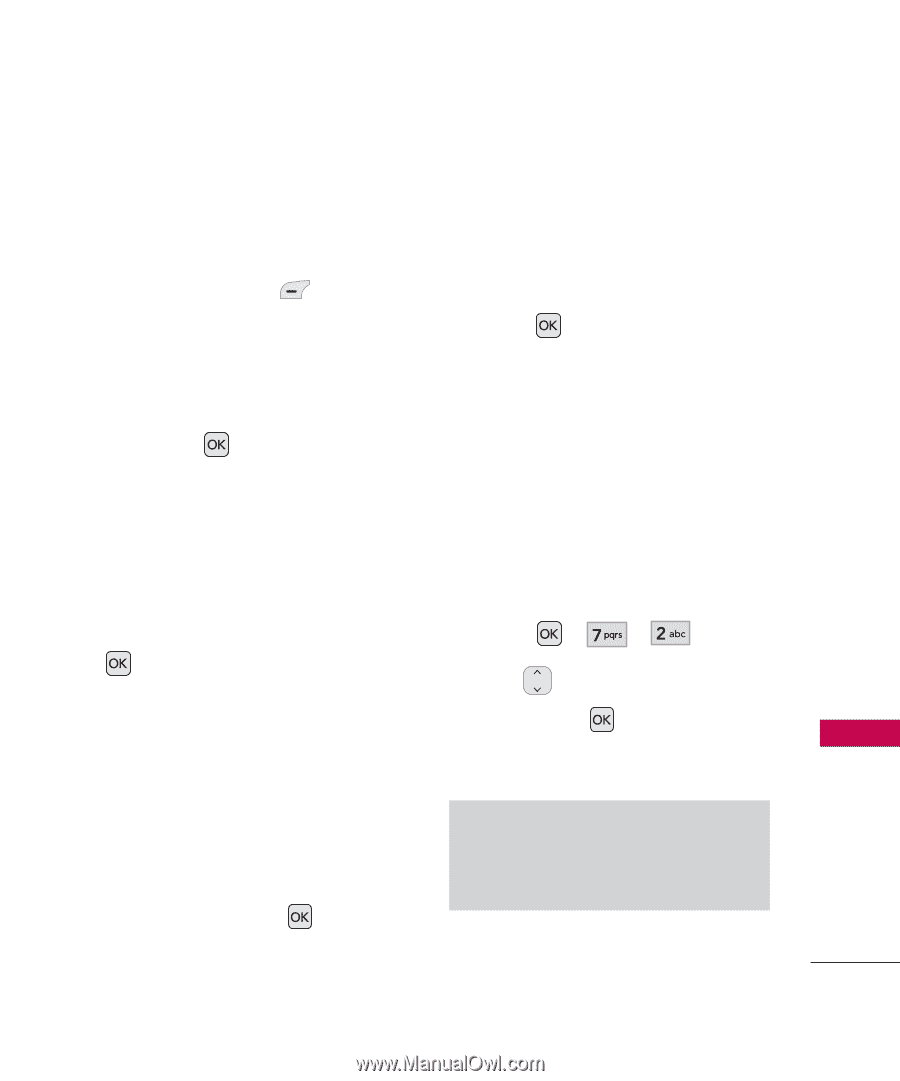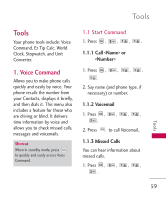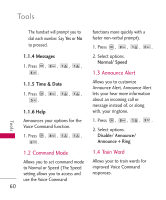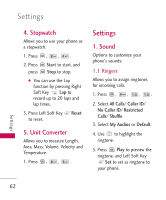LG UX310 Owner's Manual - Page 59
Power
 |
View all LG UX310 manuals
Add to My Manuals
Save this manual to your list of manuals |
Page 59 highlights
2. Follow the Bluetooth® accessory instructions to set the device to pairing mode. 3. Press left soft key Search. 4. If Bluetooth® power is set to off, you will be prompted to turn power on. Highlight Yes and press . 5. Select New Search/Last Search, the device will appear in the Add New Device menu once it has been located. Highlight the device and press Pair. 6. The handset may prompt you for the passkey. Consult the Bluetooth® accessory instructions for the appropriate passkey (typically "0000" - 4 zeroes). Enter the passkey and press . 7. The handset will prompt you for your connection preferences. Highlight Always Ask or Always Connect and press . 8. Once connected, you will see the device listed in the Paired Devices menu. 2. Power Allows you to set the power On/Off. 1. Press , , . 2. Use to select a setting, then press . On/ Off Note By default, your device's Bluetooth® functionality is turned off. Bluetooth® 57