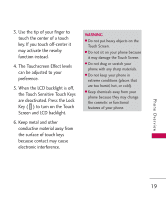LG UX700 User Guide - Page 22
Standby Mode Idle Screens, Shortcut, Contacts, Multimedia - software up date
 |
View all LG UX700 manuals
Add to My Manuals
Save this manual to your list of manuals |
Page 22 highlights
Phone Overview The Touch Screen is a great way to interact with the 's software. Take a little time to become accustomed to using it. If it doesn't react as you expect, adjust the Touch Screen calibration. TIP Keep in mind that the smaller the text appears on the screen, the smaller the area of touch activation. Try zooming the screen in, if available, to increase the touch area. Standby Mode Idle Screens Customize your Touch Screen to have instant access to features you want to keep as close as a single finger touch. The has four Standby Mode Idle Screens for quick, direct access to several frequently used device features. Main: Displays your Clock and/or Date, or the Calendar. Customize your preferences through the Display Settings menu. Shortcut: Quick access to Analog clock, Timer, Calendar, Quick Note, Help Wizard and other Shortcuts that can be added. Contacts: Displays favorite Contacts. Touch the contact to add a Photo, make a call, send a message, view it or view the Chat history. Multimedia: Displays favorite photos, music and videos so you can show them off at a moment's notice without having to search. Phone Overview 20