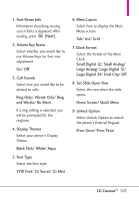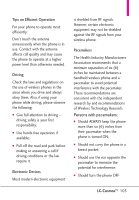LG VN250 Owner's Manual - Page 103
Phone Info - verizon manual
 |
View all LG VN250 manuals
Add to My Manuals
Save this manual to your list of manuals |
Page 103 highlights
*. Phone Info Allows you to view the information specific to your phone and software. 1. From standby mode, press [MENU]. 2. Press 3. Press Settings & Tools. Phone Info. *.1 My Number Allows you to view your phone number. 1. From standby mode, press [MENU]. 2. Press Settings & Tools. 3. Press 4. Press Phone Info. My Number. *.2 SW/HW Version Allows you to view the versions of various applications, such as SW, PRL, ERI, Browser, Media Center, AVR, EMS, MMS, Bluetooth, MSUI, OTADM, HW, MEID, ESN, and Warranty Date Code. 1. From standby mode, press [MENU]. 2. Press Settings & Tools. 3. Press 4. Press Phone Info. SW/HW Version. *.3 Icon Glossary Allows you to view all the icons and their meanings. 1. From standby mode, press [MENU]. 2. Press Settings & Tools. 3. Press Phone Info. 4. Press Icon Glossary. *.4 Software Update This feature gives your phone the ability to upgrade to the latest software and keeps your phone operating with the latest features without visiting a Verizon Wireless Communications Store for the upgrade. You can either be notified automatically that there is an updated version of software available for your phone, or you can manually check to see if there are any updates available for you to download. LG CosmosTM 101